Having sufficient RAM is essential for every computer user and it can play an important role in work and computer experience, in this article we will explain how much ram do you need for every computer user so let’s start.

Table of Contents
Toggle1. Understanding RAM
RAM or random access memory is a form of volatile memory that stores data temporarily while your computer is running. ram transfer data at high speed between the processor and storage devices, allowing quick access to frequently used data. When you open an application or file, it is loaded into RAM, ensuring faster retrieval times. RAM significantly impacts multitasking capabilities, application loading times, and overall system responsiveness.
2. How much RAM do you need?
To find out the amount of RAM, first, you must know what type of work and required rams, so for that, I will divide them as follows:
2.1 Operating System
Different operating systems have varied RAM requirements. While some operating systems are optimized to run efficiently with lower RAM, others may demand higher memory capacities for optimal performance.
2.2 Nature of use
The nature of your computing activities greatly influences RAM requirements. Casual web browsing and word processing demand less RAM compared to gaming, content creation, or running resource-intensive applications.
2.3 Future-upgrading
Consider your computer’s lifespan and potential future needs. Investing in additional RAM now can provide headroom for upcoming software updates and advancements, prolonging the usability of your system.
2.4 Budget
RAM prices fluctuate, and higher capacities tend to be more expensive. Assess your budget and strike a balance between optimal performance and cost-effectiveness.
3. Determining RAM Needs for Different Use Cases
Every computer user needs RAM, and his need would change according to the nature of his work, whether he was an ordinary user or a specialist in his field of work as a software designer or video editor.
3.1 Ordinary user
For ordinary users who engage in basic tasks like web browsing, email, and document editing, 4GB to 8GB of RAM is generally sufficient. This range allows for smooth multitasking and ensures that everyday activities are performed without significant slowdowns.
3.2 Gamers
Gaming enthusiasts, especially those playing modern and graphics-intensive titles, require more substantial RAM capacities. 16GB to 32GB of RAM is recommended for a good gaming experience. This allows for seamless gameplay, faster loading times, and the ability to run the game alongside other applications like voice chat programs or streaming software.
3.3 Content Creators
Content creators who work with photo and video editing software, 3D modeling applications, or audio production tools need higher RAM capacities. To ensure smooth performance during resource-intensive tasks, starting with a minimum of 16GB to 32GB of RAM is advisable. Large files and complex projects can be handled efficiently, reducing rendering and processing times.
3.4 Professionals
Professionals working with demanding software such as virtual machines, CAD programs, or data analysis tools should consider a minimum of 32GB to 64GB of RAM. These applications often require substantial memory to handle multiple processes simultaneously and maintain optimal performance.
3.5 Server Environments
In server environments where multiple users access resources concurrently, or for hosting virtual machines, database servers, or web servers, RAM requirements can vary significantly. they need to depend on many factors like the number of users, and the complexity of applications, with the scale of operations. Generally, server environments benefit from large RAM capacities ranging from 64GB to several terabytes.
4. RAM Recommendations for Various Operating Systems
Windows: For Windows systems, the RAM requirements vary depending on the version and edition. Windows 10, which is widely used, runs smoothly with 8GB to 16GB of RAM for most users. However, if you engage in resource-intensive activities or use virtual machines, opting for 16GB to 32GB can provide better performance.
macOS: Mac users should consider a minimum of 8GB to 16GB of RAM for general use. Content creators, professionals, and power users may benefit from 16GB to 32GB or more, depending on the specific tasks and software they use.
Linux: Linux distributions are known for their efficient resource management. For lightweight desktop environments or basic usage, 4GB to 8GB of RAM is usually adequate. However, users engaging in resource-intensive tasks or running servers should consider higher capacities, similar to the recommendations mentioned earlier.
5. Upgrading RAM: Considerations and Compatibility
When you decide to upgrade your rams some consideration must be done before starting to upgrade or even change the whole rams and they are as follows:
5.1 RAM Types and Speeds
When upgrading RAM, it’s crucial to consider compatibility with your motherboard and the existing RAM modules. Identify the type (e.g., DDR3, DDR4) and speed (e.g., 2400MHz, 3200MHz) of your current RAM to ensure compatibility with the new modules. Matching RAM types and speeds minimize compatibility issues and ensure optimal performance.
5.2 Dual-Channel vs. Single-Channel Memory
Dual-channel memory configurations offer improved performance compared to single-channel setups. If your motherboard supports dual-channel memory, it is recommended to install RAM modules in pairs to enable this feature and maximize memory bandwidth.
5.3 Maximum RAM Supported by Motherboard
Check your motherboard specifications to determine the maximum amount of RAM it can support. Upgrading beyond the motherboard’s limit will not provide any additional benefits. Ensure that the total capacity of your RAM modules does not exceed the motherboard’s supported maximum.
6. Optimizing RAM Usage
To make the most of your RAM and enhance system performance, consider implementing the following optimizations:
6.1 Closing Unnecessary Background Processes
Closing unnecessary background processes and applications frees up memory resources. Use the Task Manager (Windows) or Activity Monitor (macOS) to identify resource-hungry processes and close them to free up RAM.
6.2 Managing Startup Programs
Limit programs at startup. Many applications configure themselves to start automatically, consuming valuable system resources. Disable unnecessary startup programs to conserve RAM.
6.3 Using Virtual Memory
Virtual memory, also known as a page file, can supplement physical RAM by using a portion of the hard drive as temporary memory storage. Adjusting the virtual memory settings that will help to optimize RAM usage. However, relying heavily on virtual memory may impact overall system performance.
6.4 Updating Drivers and Software
Outdated drivers and software can lead to memory leaks and inefficient resource management. Regularly update your operating system, drivers, and applications to ensure compatibility, stability, and optimal RAM utilization.
7. Common Myths About RAM
Here are some myths about Rams and they are as follows:
More RAM Equals Faster Performance: While having sufficient RAM is crucial, simply adding more RAM does not guarantee a significant boost in performance. Other hardware components and software optimizations also play a role in overall system speed.
Unused RAM Is Wasted: Unused RAM is not wasted. The operating system utilizes available RAM for caching frequently accessed data, improving overall system performance. Free RAM is a valuable resource for maintaining smooth multitasking capabilities.
Mixing Different RAM Sizes and Speeds Is Fine: It is generally not recommended to mix different RAM sizes and speeds. While it might work in some cases, it can lead to compatibility issues, reduced performance, and potential stability problems. For optimal results, use RAM modules with the same specifications.
These myths every computer user can think about and I focus on them let’s continue.
FAQs
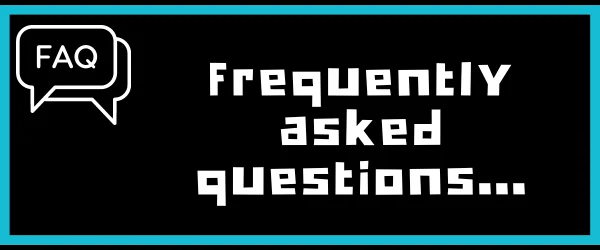
Q1 Is it better to have more RAM or a faster processor?
Both RAM and the processor play important roles that can affect your system performance. It’s best to strike a balance between the two, depending on your specific needs and use cases.
Q2 Can I mix different brands of RAM?
While it is possible to mix different brands of RAM, it’s recommended to use modules from the same brand and model for optimal compatibility and performance.
Q3 Should I upgrade my RAM or my storage (hard drive/SSD) for better performance?
If your computer feels slow and you frequently experience delays when opening applications or files, upgrading your RAM can provide a noticeable performance boost. Upgrading storage, on the other hand, improves data access speed and storage capacity but may not directly impact overall system responsiveness.
Q4 Can I use old RAM modules with a new motherboard?
it depends on the compatibility between the RAM modules and the new motherboard. Check the motherboard’s specifications and ensure that the RAM modules are of the same type (DDR3, DDR4, etc.) and meet the motherboard’s requirements.
Q5 Can I install more RAM than the recommended amount?
Yes, you can install more RAM than the recommended amount if your motherboard supports it. However, exceeding the recommended amount may not yield significant performance gains unless you engage in resource-intensive tasks.
Q6 Can insufficient RAM cause my computer to crash or freeze?
Insufficient RAM can lead to system instability, frequent crashes, and freezes, especially when running memory-intensive applications or multitasking with limited resources.
Conclusion
Determining the right amount of RAM for your specific needs is essential for optimal system performance. Consider factors such as your use case, operating system requirements, and future needs when deciding on the appropriate RAM capacity. By understanding your requirements and following best practices for RAM optimization, you can ensure that your computer runs smoothly and efficiently.




