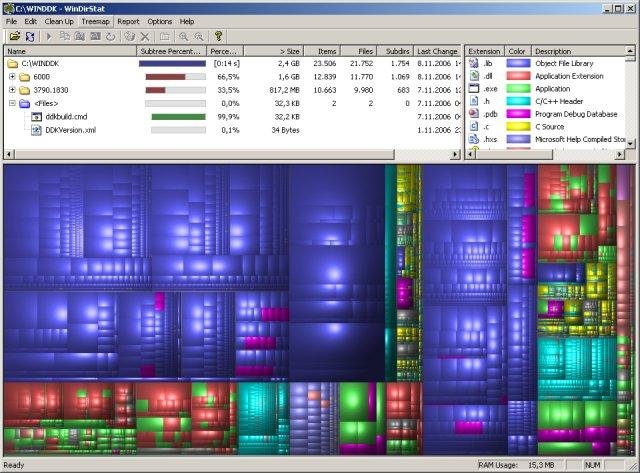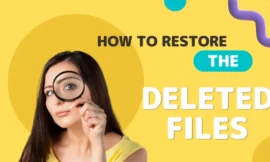The quickest and easiest way to free up storage space on your hard drive is by identifying large files that you no longer need and either deleting or moving them to another drive based on your needs and their importance to you. However, in this article, we will explore the best Windows disk space analyzer software so let’s start with this new tech article.

Table of Contents
Toggle1. Why you must analyze your disk?
Effective storage management begins with disk space analysis. By examining storage content and structure, you can uncover usage patterns, redundant files, and potential bottlenecks, empowering seamless operation, performance improvement, and space reclamation.
2. What are the Benefits of Utilizing Disk Space?
- Streamlined Storage Optimization: Disk space analysis programs are designed to identify and resolve storage issues, allowing you to optimize your storage resources efficiently.
- Enhanced Performance: By eliminating unnecessary files and organizing data more effectively, these programs can significantly improve system performance and responsiveness.
- Cost Savings: Through better utilization of existing storage resources, you can postpone or eliminate the need for costly hardware upgrades, saving both money and resources.
3. Best Windows disk space analyzer software
we have more than one program that does our job in this article I will talk about the best 8 software that will analyze your disk space and they are as follows.
1. DiskSavvy
As a versatile disk space analysis tool, DiskSavvy provides a comprehensive overview of storage utilization across your system. With support for various storage devices and advanced analytical capabilities, DiskSavvy empowers users to identify large files, duplicate content, and other space-consuming elements with ease.
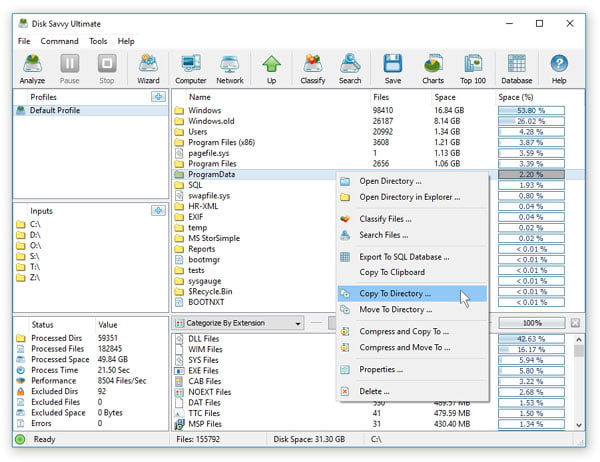
2. WinDirStat
Renowned for its intuitive visualizations and detailed reports, WinDirStat offers a user-friendly approach to disk space analysis. By representing disk usage data in colorful and interactive maps, WinDirStat enables users to pinpoint storage hogs and reclaim valuable space effortlessly.
3. WizTree
WizTree, a renowned disk space analyzer, swiftly scans your hard drive, revealing large files and folders. Utilizes the same system as Everything” search, enabling quick analysis. Available in portable and installable versions, the user-friendly interface displays connected drives, allowing easy selection for scanning. A clear display of storage details and hierarchical file structure aids navigation. Interact directly with files for deletion, opening, or copying paths. WizTree offers a fast, free solution for identifying space-consuming files on any Windows system.
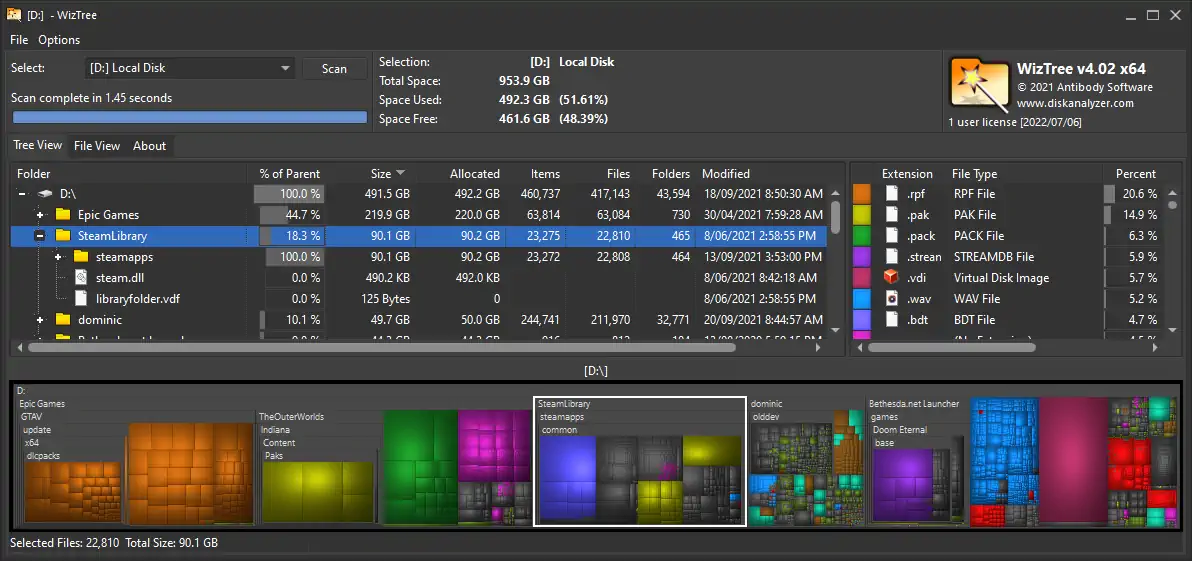
4. Treesize
TreeSize is the most advanced program in its category, offering all the tools needed to analyze hard drive space usage. With a familiar graphical interface resembling Windows File Explorer, it efficiently displays options and tools for easy access. Available in two versions: a paid version with a 30-day trial and a completely free TreeSize Free version, albeit with fewer features. Regardless, the program helps identify and delete large files occupying significant hard drive space.
Upon launching TreeSize, simply select the hard drive or partition to analyze and click the green Play button to initiate instant analysis. Once done, detailed information on files and folders, including size, file count, percentage, last access, and modification dates, will be displayed. All contents are sorted by size, facilitating easy identification of folders occupying the most space. Clicking the arrows next to each folder reveals its contents, showing the sizes of subfolders and files within, along with identifying the largest space consumers.
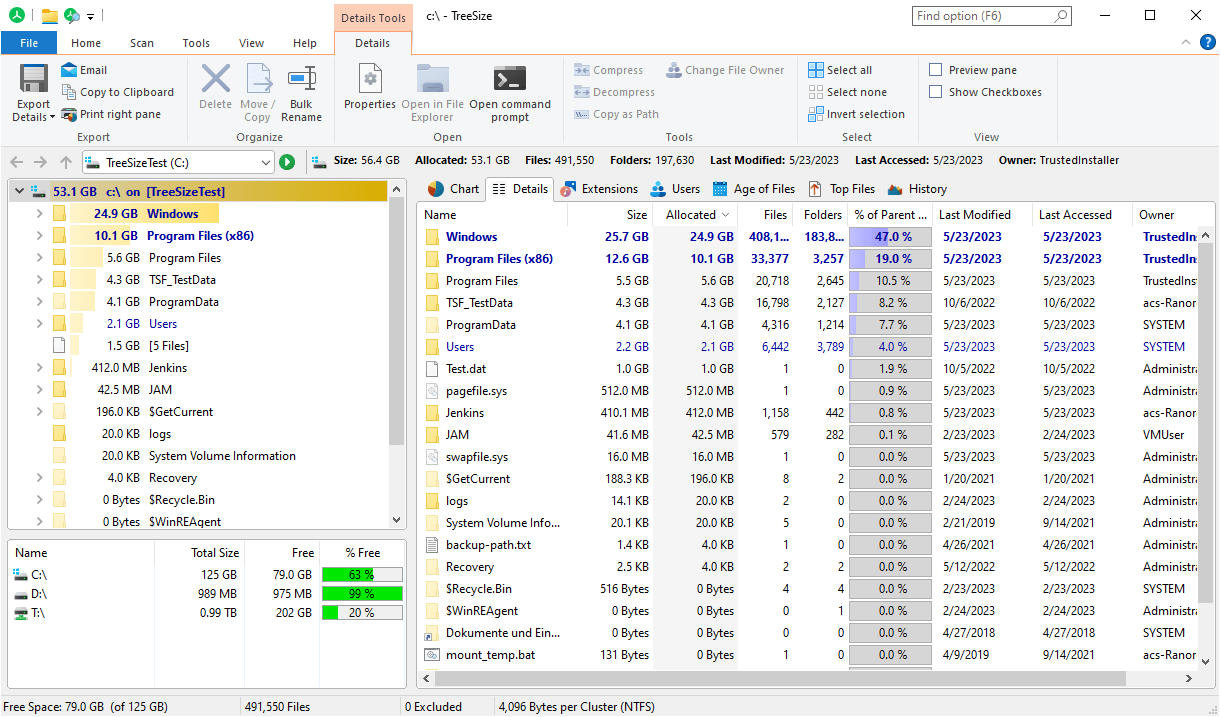
Right-clicking on a folder or file brings up standard Windows options like open, copy, delete, and an option to apply NTFS compression to reduce file sizes instead of deleting them. In the program’s toolbar, various options allow for customizing data display, such as viewing by actual size, allocated space, percentage, file count, and focusing solely on files occupying space in kilobytes (KB), megabytes (MB), and gigabytes (GB). In essence, TreeSize provides an easy way to understand hard drive space consumption, enabling space-saving decisions by deleting unnecessary large files.
if you are interested in: How can I check my computer specifications.
5. TreeMapFs
TreeMapFs is a user-friendly program for analyzing your hard drive quickly. Simply install, select the drive or partition, and start scanning. The real-time display shows folders and files, allowing easy identification of space-consuming items. Right-click options offer various actions like opening, deleting, or moving files. Additional views include TreeSize, Folder Statistics, and File Statistics for detailed analysis. Save and compare analyses, and utilize built-in tools for duplicate file detection. In summary, TreeMapFs efficiently identifies large files and folders on your hard drive.
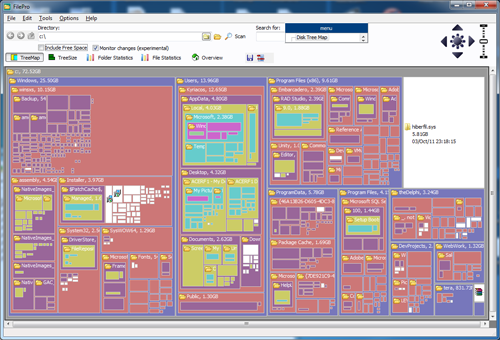
6. SquirrelDisk
Squirrel disk is a Free Windows program that swiftly analyzes connected storage drives, like HDD/SSD or USB flash drives. Select the drive, and get a colorful pie chart showing data distribution. Click folders to see contents, and hover for file paths and sizes. Detailed file view allows easy deletion of unnecessarily large files by dragging them to “Drag file and folders here to delete.” No additional features or settings, but it works fast and efficiently.
7. DaisyDisk
Tailored specifically for Mac users, DaisyDisk boasts a visually captivating interface alongside robust disk analysis capabilities. With its interactive sunburst chart, DaisyDisk streamlines the task of pinpointing and recovering disk space, thereby guaranteeing peak performance and efficiency.
8. JDiskReport
JDiskReport is a lightweight, portable program for hard drive analysis, featuring a user-friendly interface. Simply select the drive or folder, wait for the scan, and view the results in graphical form. Easily navigate through folders and subfolders. Options to switch between different display modes and view folder lists by size are available. Additionally, explore the top 50 largest and newest files. JDiskReport also provides charts depicting file distribution by size, modification date, and type.
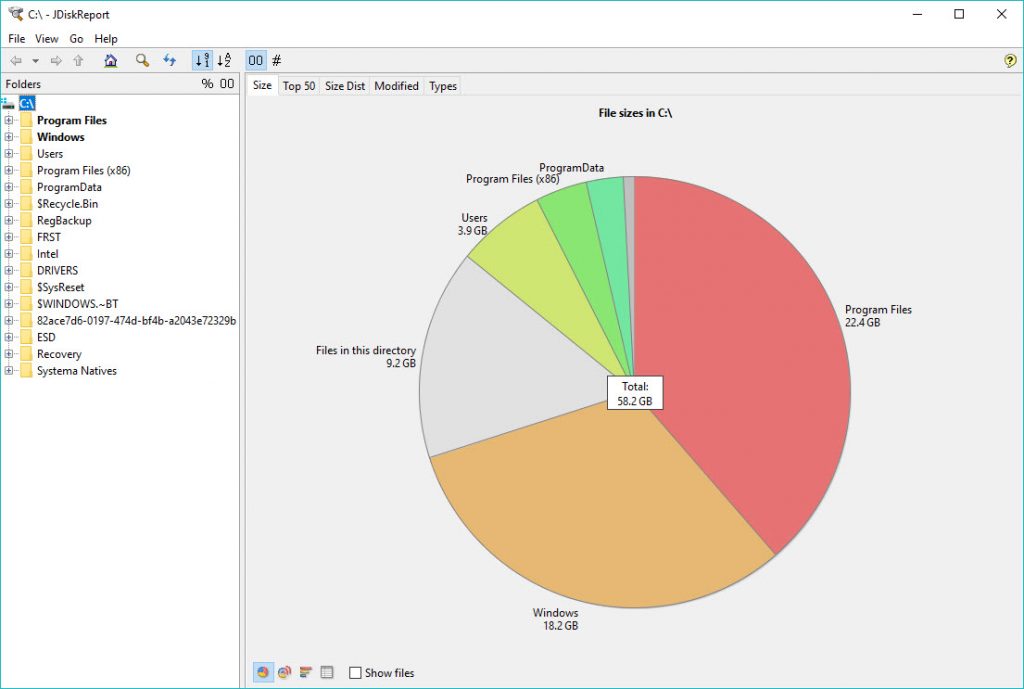
FAQ
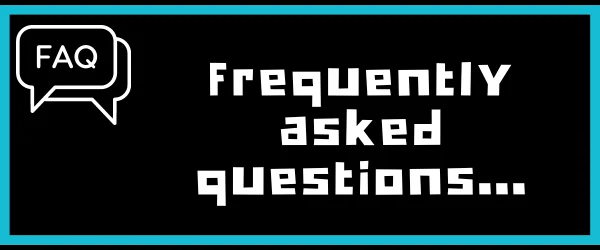
Q1 What is disk space analysis?
Disk space analysis involves examining the content and structure of storage drives to identify usage patterns, redundant files, and storage inefficiencies.
Q2 Why is efficient disk space management important?
Efficient disk space management is crucial for maintaining system stability, enhancing productivity, and preventing data loss.
Q3 How can disk space analysis programs benefit users?
Disk space analysis programs offer streamlined storage optimization, enhanced performance, and cost savings through better utilization of existing resources.
Q4 Are there any free disk space analysis tools available?
Yes, there are several free disk space analysis tools available I talked about them in the article.
Q5 Can disk space analysis programs help identify duplicate files?
Yes, many disk space analysis programs offer features to identify and remove duplicate files, helping users reclaim valuable storage space.
Q6 How often should disk space analysis be performed?
Disk space analysis should be performed regularly to ensure ongoing optimization and prevent storage-related issues. Depending on usage patterns, monthly or quarterly analyses may suffice.
Conclusion
programs to analyze disk space play a pivotal role in maintaining efficient storage management practices. By leveraging the insights provided by these tools, users can optimize their storage resources, enhance system performance, and mitigate the risks associated with inadequate disk space management. Whether you’re a casual user looking to free up space on your personal computer or an IT professional tasked with managing enterprise-level storage infrastructure, investing in robust disk space analysis programs is a wise decision that yields tangible benefits.
finally, I hope my article adds valuable information to you if you have any questions let me know in the comment section below, I will try my best to answer them.