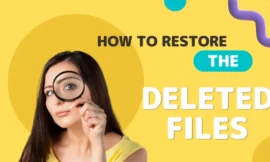Battery wear level or wear indicator is one of the most important indicators that tells you the battery condition in any device in general, including phones and laptops. Simply put, increasing this percentage translates to decreased battery life, and this is normal, as rechargeable batteries do not last forever in this article you will learn everything about battery wear level so let’s start.
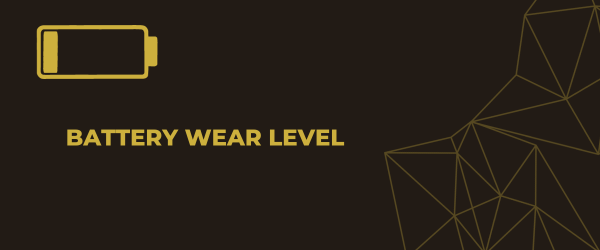
Table of Contents
Toggle1. What is the battery wear level?
Each battery is designed to save energy, there is a term called the number of charging cycles. Each battery is designed with specific charging cycles. Over time, the charging cycle is decreased and the battery loses its charge faster you are lucky that you can know the wear level of the battery, just complete with me.
2. Using Smarter Battery software
We can use this simple software to know the wear indicator of your battery by simply installing it, Once Smarter Battery is turned on, the Battery Information page will appear where general information about the laptop battery is displayed, such as the designed capacity (battery capacity when it was new), current capacity (battery capacity now after use), full capacity (when the charge percentage reaches 100%), and current voltage. , charging rate, device name, manufacturer, temperature, serial number…etc. Knowing that you can save all of this information in a text file.
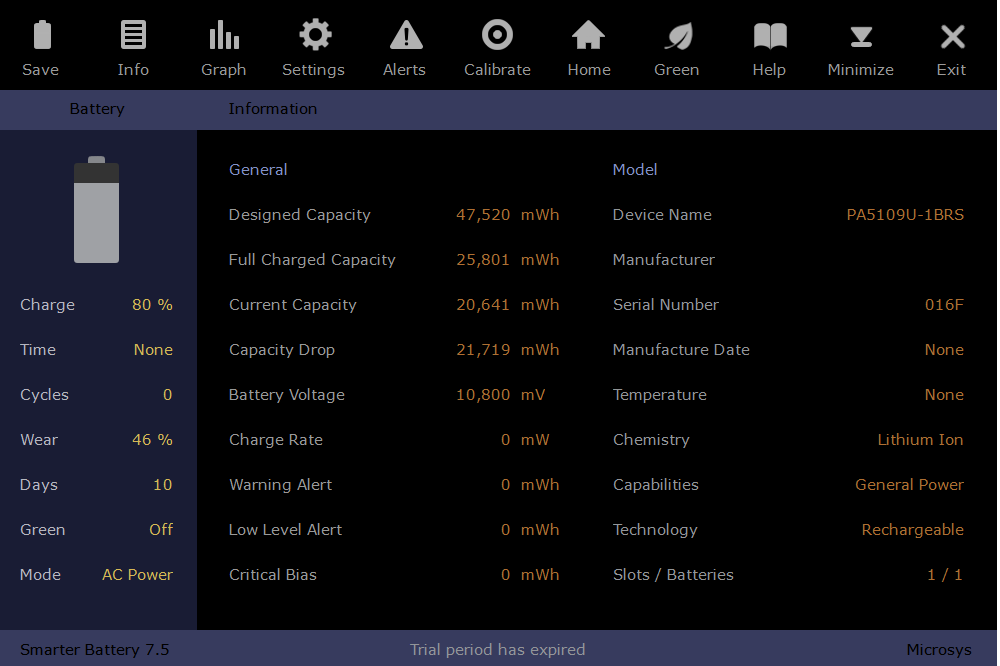
On the left side, you will find the estimated battery lifetime based on the current capacity, and the number of charging cycles, and in front of Wear the battery wear percentage will appear. As shown in the image above, 46% represents the difference between Full Charged Capacity and Designed Capacity, which is considered a good percentage and does not indicate a problem with the battery. But if you are trying the program on a laptop that you have used for years, it is normal to find this percentage at 50 or 60 percent, even if you are applying ideal charging cycles. In general, anything between 70 and 90% indicates the need to change the battery. After that, it indicates that the battery is in a state of complete deterioration and you will often not be able to use the laptop unless the charger is connected.
Overall, Smarter Battery provides a full set of information and tools to help you monitor your laptop’s battery health and extend its life. Its intuitive interface and advanced functionality make it an ideal program for beginners and professionals alike, and we recommend it. But if you want to check the wear rate without installing software, there is a way that we will review in the following lines.
3. Windows energy report
In one of my articles, I talk about how to know the check laptop battery level that you can use on Windows 10 or 11 you can get this report by doing the following:
- In Windows press windows key + S.
- In the run box type cmd and run it as administrator.
- When the command prompt windows starts just type the code.
- Write the code and press enter powercfg/batteryreport
What we need now is to use the calculator application to divide the number in front of the Full Charge Capacity by the number in front of the Design Capacity, then multiply the result by 100 to show us a percentage expressing the remaining value of the battery life.
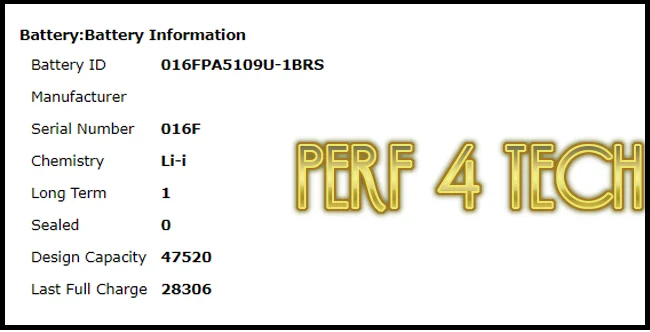
If it is, for example, 28306 ÷ 47520 = 0.59 x 100 and you get a result 59, this indicates that the percentage of Battery wear reached 40%. You can also review the topic of ways to test the laptop battery and find out its remaining life if you want to know more ways to check the condition of the laptop battery.
Conclusion
Battery is an important part of your device Knowing its quality and efficiency is very important but how to know if it’s good to use? this role is played by the wear level that we talk about in this article to know the full information about batteries and how to get the best uses of it.
Finally, I hope my article added some valuable information to you. If you have some questions? Let me know in the comments below. I’ll try my best to answer them.