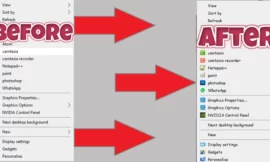When people think about making their computers work better instead of buying a completely new one, I will talk about things to consider when upgrading RAM boosting the computer’s random-access memory. But, strangely, even though RAM is important, it’s just one of many parts that the computer relies on. So, it’s crucial to clear any doubts suggesting that your computer is slow only because of RAM, while still considering this possibility. What do you do then? It’s easy just read through this article to understand the five important things we’ll talk about!

Table of Contents
ToggleThings to consider when upgrading RAM
Upgrading RAM is akin to giving your computer a power boost. RAM, as a volatile memory, plays a crucial role in storing and quickly accessing data that your system is actively using. A RAM upgrade can result in smoother multitasking, faster application loading times, and an overall improved user experience we will talk about things that consider when upgrading your RAM.
1. Do you need to upgrade the RAM?
Upgrading RAM can be beneficial, especially for basic computer tasks like internet browsing, video streaming, Microsoft Office apps, and light gaming. These activities often require a minimum of 8 gigabytes of RAM, given the fast-paced advancements and growing software demands.
For some, the idea may be surprising: many users rely on 4 gigabytes of RAM, thinking it’s sufficient, how much RAM do you need?
If you find your device satisfactory, all the better. However, if you seek better performance for running powerful applications or AAA games smoothly, promptly check the feasibility of upgrading your RAM and if your computer supports it.
In essence, assuming the processor and other hardware components function well, 8 gigabytes of RAM is adequate for basic computer tasks. If you aim to handle demanding tasks, consider upgrading to 16 or 32 gigabytes for the desired performance. Now, let’s explore the crucial considerations before deciding if your device needs additional RAM.
2. Check Your RAM Consumption
Before delving into an upgrade, it’s essential to understand how your current RAM is being utilized. On Windows, Mac, or Linux systems, you can check your RAM consumption through built-in tools or third-party applications. This step provides valuable insights into whether a RAM upgrade is necessary, So When you notice your device slowing down, quickly check Task Manager, specifically the In Use and Available RAM sections. If there’s still sufficient RAM space, say around 4 gigabytes or slightly more, the issue likely isn’t with the RAM, and upgrading may not be necessary.

3. Upgrading RAM: A Wise Investment
Investing in a RAM upgrade is a wise decision, especially if you frequently encounter slowdowns or experience a lag in your system’s response. Signs such as prolonged loading times, delayed application launches, or system freezes indicate that your current RAM might be struggling to keep up with your tasks.
4. Enable the XMP Feature (If Supported)

Many modern motherboards support eXtreme Memory Profile (XMP), a feature that allows RAM to run at higher speeds than the default settings. Check if your motherboard supports XMP and learn how to enable it to unlock the full potential of your RAM to Activate this feature by accessing your device’s BIOS, which varies between motherboards. Look for the Extreme Memory Profile option and enable it.
Note: You may find the XMP feature labeled with a different name or abbreviation, such as DOCP, especially if you are using AMD processors. If you come across either of these, activate it and take a look at the device and RAM performance (via Task Manager).
5. Check the Current RAM Specifications
Upgrading RAM is more complex than changing hardware like the hard drive or graphics card. You need to know the correct type (DDR3, DDR4, or DDR5) and ensure compatibility with other hardware. If adding another RAM stick, ensure they operate at the same speed. Speed is crucial; upgrading from 2400MHz to 3000MHz or more noticeably improves performance. However, upgrading beyond your RAM’s current speed (3000MHz or more) may not yield significant benefits. Keep this in mind for your next RAM upgrade.
6. Benefits of Buying an SSD (Solid State Drive)
While upgrading RAM is essential, combining it with a Solid State Drive (SSD) can result in a transformative performance boost. SSDs provide faster data access and transfer speeds, complementing the improved multitasking capabilities that come with a RAM upgrade.
you can read this article about 6 important Steps Must Be Done When Installing An SSD.
Regardless of your device’s compatibility with new SSDs like NVMe or older ones with SATA connections, they outperform heavy HDDs in weight and performance. Keep the HDD for storage but avoid installing the operating system on it. My advice: consider upgrading to SSDs before thinking about RAM upgrades.
7. Factors to Consider When Choosing RAM
When selecting new RAM modules, consider factors such as the type of RAM, speed, and latency. DDR4 RAM, for example, offers faster speeds and improved efficiency compared to its predecessor, DDR3. Understanding these factors ensures you make a well-informed choice.
1. Check the RAM and processor usage.
If your RAM is efficient, the OS operates on an SSD, yet the device feels frustratingly slow, nearing 100% utilization, the issue likely resides in the processor, often pinpointing the CPU. To confirm, reopen Task Manager, but this time, check the CPU’s performance. Navigate to the Performance tab, click on CPU instead of Memory, and observe the utilization percentage during regular tasks.
A higher percentage, approaching 100%, indicates processor strain. However, this depends on the tasks at hand. For instance, opening 20 tabs in a browser or extensively using Excel will elevate CPU consumption, even if it’s powerful. After verifying the processor’s performance, shift to the Graphics Processing Unit (GPU) in the same manner, selecting GPU from Task Manager. Monitor its utilization, preferably with a 3D graphics program or a moderately demanding game in Windowed mode for accurate tracking. As with the CPU, lower percentages suggest a more efficient GPU.
Before contemplating RAM upgrades in the future, revisit this article, considering the outlined factors. It’s not a simple decision, but neither is it overly complex. Always consider seeking advice from a trusted technician who can inspect your system and recommend the best-suited options for you.
2. Compatibility Issues and Solutions
Ensure that the new RAM modules are compatible with your motherboard. Check the motherboard’s specifications and consult the motherboard manual if needed. Compatibility issues can lead to system instability, so it’s crucial to address them before the upgrade website that checks parts that will work together such as pc part picker or pc builder that help you on this job.
8. RAM Upgrade: DIY or Professional Service?
Deciding whether to upgrade your RAM yourself or seek professional assistance depends on your comfort level with hardware modifications. While upgrading RAM is relatively straightforward, those unsure of their skills may prefer the expertise of a professional to avoid potential issues.
9. Before You Upgrade: Backing Up Data
Before embarking on any hardware upgrades, it’s essential to back up your data. While RAM upgrades typically don’t involve data loss, taking precautions ensures that your important files and documents are safe in case of any unforeseen issues.
10. Economic Considerations: Value vs. Performance
Balancing your budget with performance expectations is crucial. Fortunately, RAM upgrades are available at various price points, allowing users to find a balance between affordability and the desired performance boost.
11. Common Mistakes to Avoid During RAM Upgrade
To ensure a smooth upgrade process, avoid common mistakes such as neglecting to ground yourself, inserting RAM modules incorrectly, or overlooking compatibility requirements. These precautions help prevent issues that could arise during or after the upgrade.
12. Future-Proofing Your System
When upgrading RAM, consider future needs and technological advancements. Opting for higher capacity modules may future-proof your system, ensuring it remains capable of handling increasingly demanding applications and tasks.
13. User Experiences and Testimonials
Real-world experiences from users who have upgraded their RAM can provide valuable insights. Positive testimonials often highlight the tangible improvements in system performance and user satisfaction after a successful RAM upgrade.
FAQ
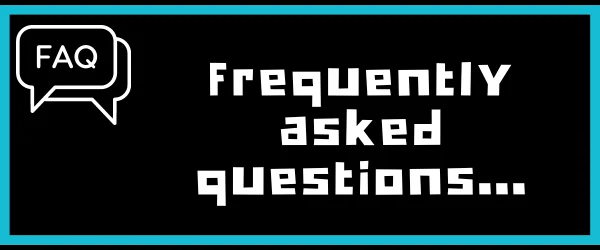
Q1 Is upgrading RAM the only solution for improving computer performance?
No, while RAM upgrades contribute significantly, other factors like the processor and storage (SSD) also influence overall performance.
Q2 How can I check if my motherboard supports XMP?
Refer to your motherboard’s manual or visit the manufacturer’s website for information on XMP support.
Q3 What are the potential risks of upgrading RAM without proper precautions?
Risks include compatibility issues, system instability, and potential data loss, emphasizing the importance of backups.
Q4 Can I mix different types of RAM modules in my system?
Mixing RAM types may lead to compatibility issues; it’s advisable to use identical modules for optimal performance.
Q5 Is it worth investing in higher speed RAM for gaming purposes?
Yes, higher-speed RAM can positively impact gaming performance, reducing load times and enhancing overall gameplay.
Conclusion
upgrading your RAM is a practical and effective way to enhance your computer’s performance. By understanding your current RAM consumption, enabling features like XMP, checking specifications, and considering additional upgrades like an SSD, you can create a well-rounded approach to boosting your system’s capabilities. Whether you choose to tackle the upgrade yourself or seek professional assistance, the benefits of an upgraded RAM are sure to make a noticeable difference in your computing experience.
Finally, I hope my article added some valuable information to you. IF you have some questions? Let me know in the comments below. I’ll try my best to answer them.