Experiencing high CPU usage is a common issue among many computer users. You might notice, during your work on the device, that the processor fan’s sound has become unusually loud. This indicates that the fan is working at full capacity to cool the processor, suggesting elevated CPU consumption a point emphasized in the initial section of the article on how to minimize CPU usage and resolve the issue of excessive processor fan noise. The processor’s simultaneous execution of multiple operations negatively impacts the computer’s performance. If you find yourself facing this issue, let me share with you various solutions to minimize CPU usage and overcome this problem.

Table of Contents
Toggle1. How to minimize CPU usage
There are various solutions to address the issue of high processor consumption. However, the majority of these solutions have been material in nature, such as replacing the processor fan, which may not be functioning optimally or providing the necessary ventilation for the processor. Another factor could be the failure to update the thermal paste between the fan and the processor. While these interventions certainly contribute to problem resolution, they are not the primary solutions. There are alternative solutions within the device itself or the operating system, and it is these alternatives that we will begin reviewing in the following sections.
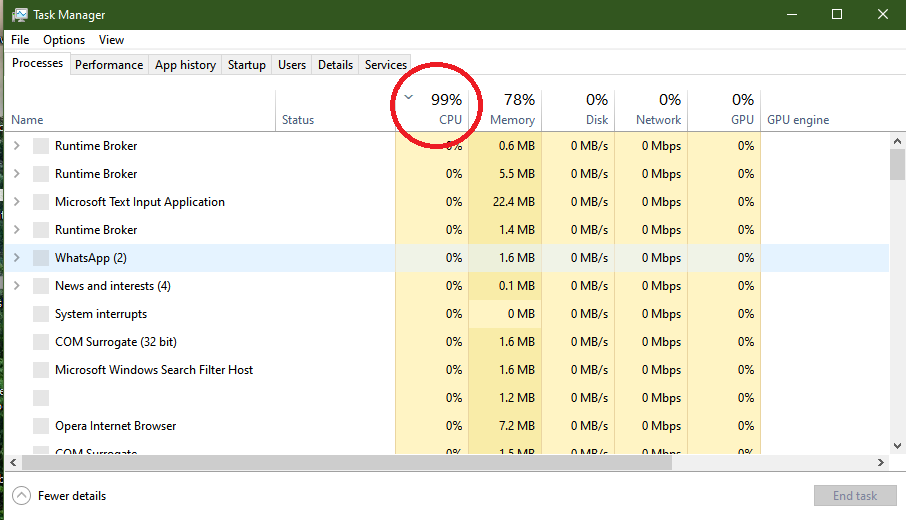
2. end Task most processor-intensive operations
High processor consumption may result from background operations. Easily identify the most processor-intensive operations using Task Manager on Windows. Press Ctrl + Shift + Esc to open Task Manager. Navigate to the Processes tab, and click on the CPU column to sort processes from highest to lowest usage. Exercise caution before ending the top process, as it might be system-related. Right-click for an online search to determine if it’s associated with a program, virus, or system function.
3. Keep your device drivers constantly updated.
Regularly updating your device drivers is a significant factor in achieving optimal performance from your computer, particularly graphics card drivers. Ensure you consistently check for the latest computer driver versions, either through driver update programs or by accessing Device Manager. In the latter, navigate to crucial drivers like graphics, sound, and network, right-click, and choose Update Driver to search for the latest version online.
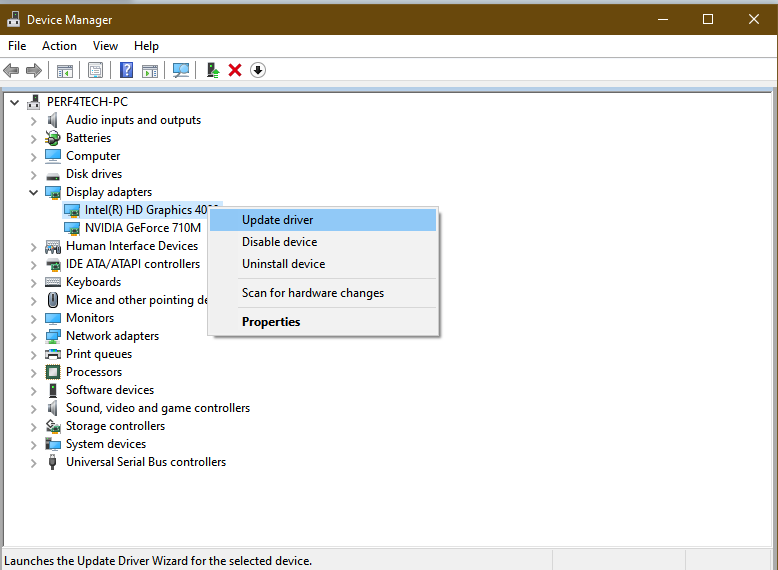
4. Select the startup programs
Simply pressing the power button on your computer and initiating the Windows startup triggers the activation of several programs ones you might not be consciously aware of or consider noteworthy, as they operate silently. Alternatively, you may observe their icons in the taskbar beside the clock. Closing these programs not only aids in resolving processor consumption issues but also ensures a smoother computing experience.
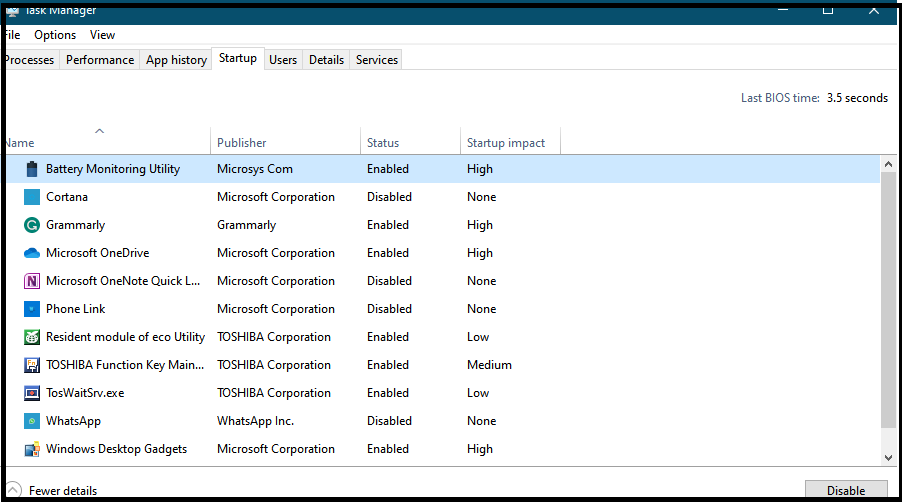
👉if you are interested in how to read the numbers on cpu.
5. Close unused programs
Naturally, during extended computer usage, you’re likely to run various programs. However, it’s easy to forget to close them after use, leading to significant processor and system resource consumption, especially with heavy applications like games, web browsers, photo editing software such as Photoshop, Microsoft Office services, and more. The simplest way to mitigate their impact on processor usage is to close them when no longer in use or if you plan to use them later.
6. Try synei application
Synei is a distinctive and free program designed not for system maintenance, but for enhancing computer speed. It achieves this by disabling non-essential operating system services to improve overall performance and reduce resource consumption. Upon launching, you’ll find three options at the top: Default settings, suitable for correcting mistakenly disabled services or resolving issues; Safe Optimization, which disables most background Windows services that have minimal user impact, aligning with the program’s purpose; and Maximum Optimization, a cautionary choice as it disables all Windows services, keeping only the essential ones, albeit occasionally causing system issues. After selecting an option, click the “Optimize” button to commence the service disabling process.
7. Restart your computer
Over time, and especially during prolonged computer use, certain operations or programs tend to escalate their resource consumption, specifically from the processor. To address this, consider temporarily pausing your computer work and initiating a restart. This action not only reboots all processes but also alleviates some of the resource consumption. Repeat this process every two to three hours for optimal results.
FAQs
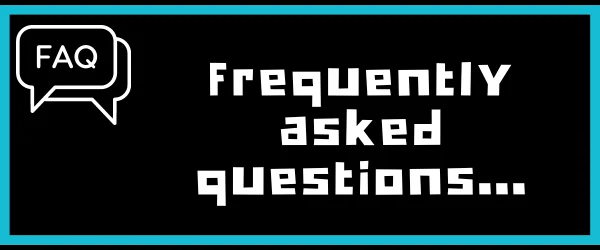
Q1 Can high CPU usage damage my computer?
Prolonged high CPU usage can lead to overheating, potentially causing damage to your computer’s hardware. Regular monitoring and optimization can mitigate this risk.
Q2 How frequently should I ensure my software and drivers are updated?
It’s recommended to check for updates regularly, at least once a month. However, critical updates should be installed as soon as they are released.
Q3 Are there risks involved in overclocking my CPU?
Yes, overclocking carries risks such as increased heat generation and potential hardware damage. It’s advisable to research thoroughly and proceed cautiously.
Q4 What is the impact of malware on CPU usage?
Malware can significantly increase CPU usage as it performs unauthorized tasks in the background. Regular security scans are essential to detect and remove malware.
Q5 How can I monitor temperature levels on my computer?
Various software tools, such as temperature monitoring applications, can provide real-time temperature data. Additionally, some computer BIOS settings display temperature information.
Conclusion
minimizing CPU usage is a fundamental aspect of maintaining a high-performing computer. By understanding the factors contributing to CPU usage and implementing effective optimization strategies, you can ensure a smoother, more efficient computing experience. Take proactive steps, monitor your system regularly, and enjoy the benefits of a well-optimized CPU.
Finally, I hope my article added some valuable information to you. IF you have some questions? Let me know in the comments below. I’ll try my best to answer them.




