do you have a website? or you are using Google Adsense on your website? this article will be interesting for you, Google launched a new tool or service that will increase your website profits when you have a website and your user using ad-blocking apps and you don’t earn revenue the tool is called the adblocking recovery In this article I will tell you how you can set up this tool so let’s start
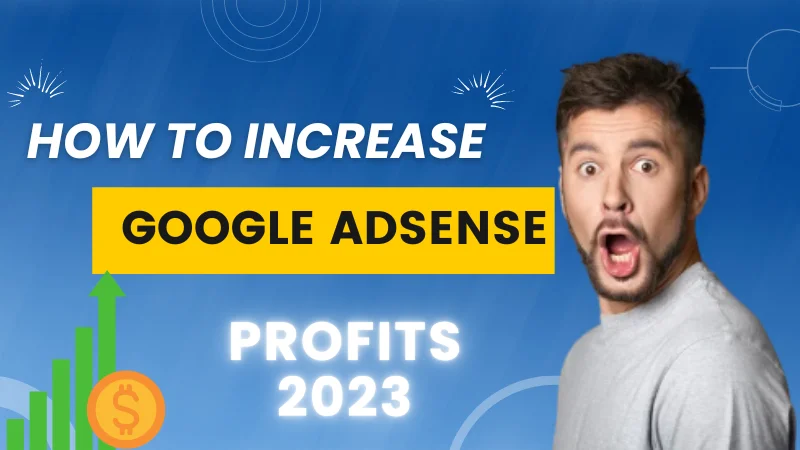
Table of Contents
Toggle1. What is AdBlock recovery?
in a simple way, it’s a message displayed on your website asking to allow ads if they want to use your site this message can be customized and also can’t be removed until the user enable ads on your site when you enable AdBlock recovery your ads will be displayed on your site allowing you to earn money from blocked ads! is that cool?
by the way, there is a video on my channel about how to set up this new tool.
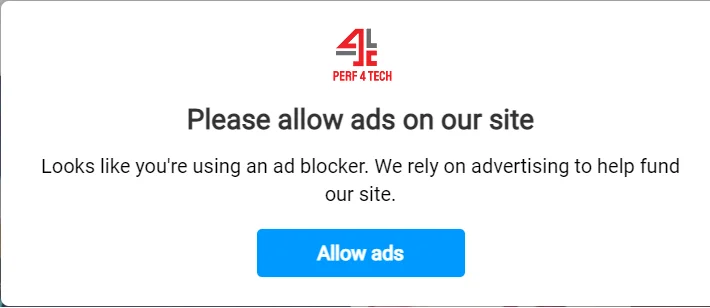
2. How to set up this tool?
to set up this tool first you need to have a Google AdSense account then we need to log in
you can see this part of the video about how to set up the message
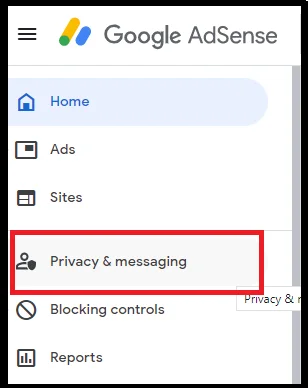
we click on privacy and messaging
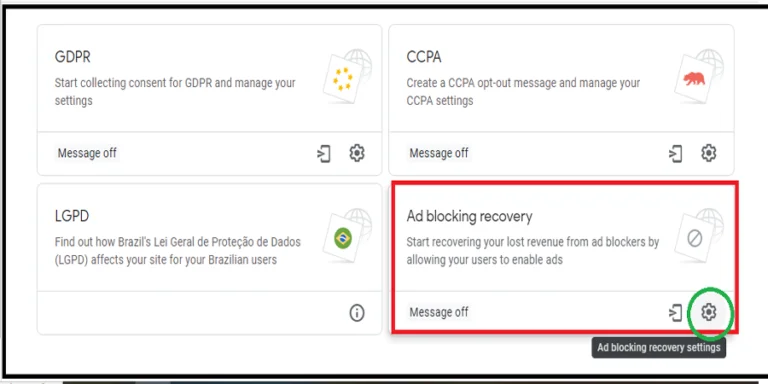
we have this page we need the Ad blocking recovery we click on the setting
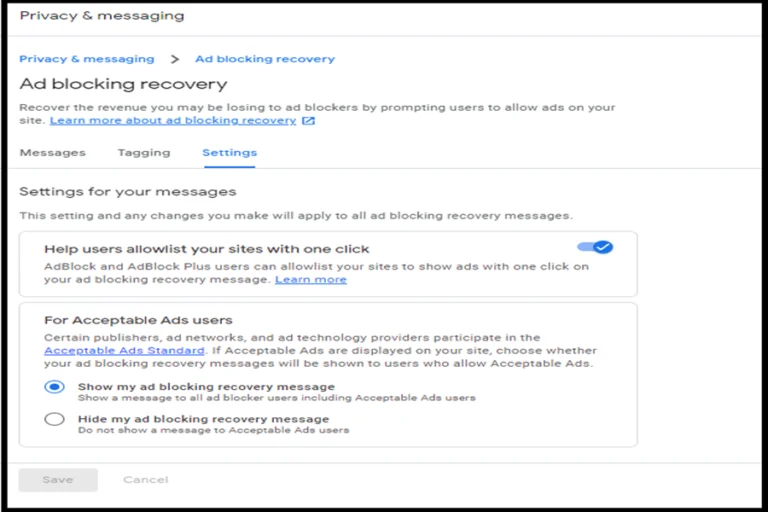
first, we need to go to messages to set the message that will be displayed on our site then click add site then click on add language if you want a default language or more
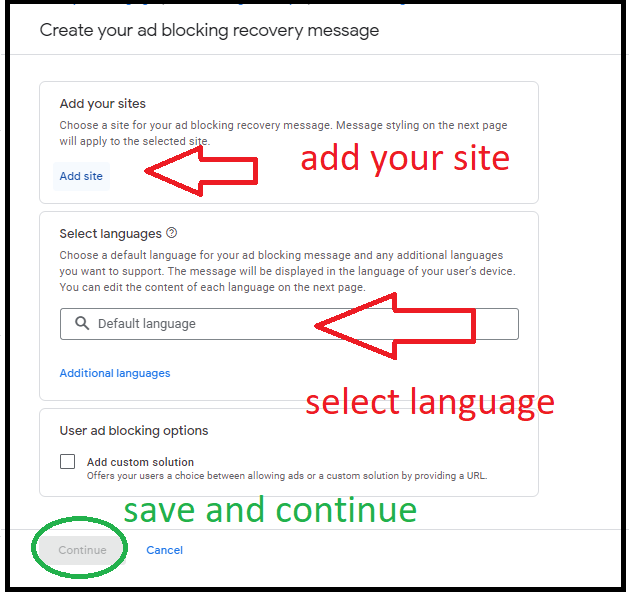
now click continue
You may be interested in: How To Use Google Find My Device
1. Customize the message
in this section, you can customize the message where you can change the main lang of the message or add a new language also you can change the colors
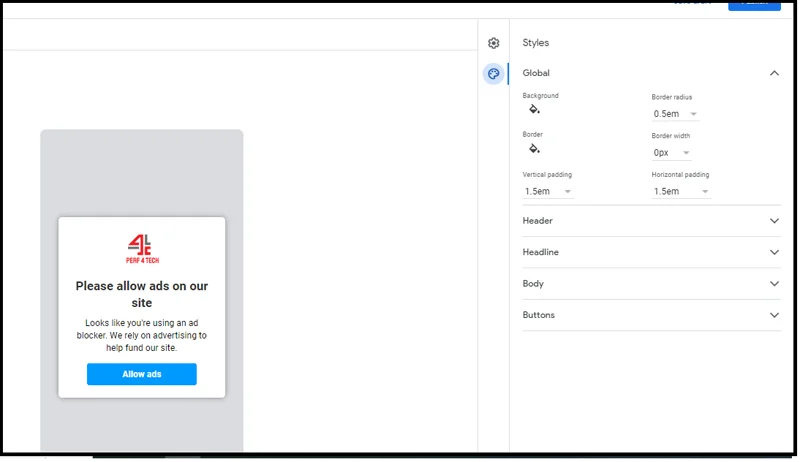
in the placement, you have 3 choices: Centered modal, Centered modal (non-dismissible),Bottom pinned these are the location were the message will be displyed
centered modal
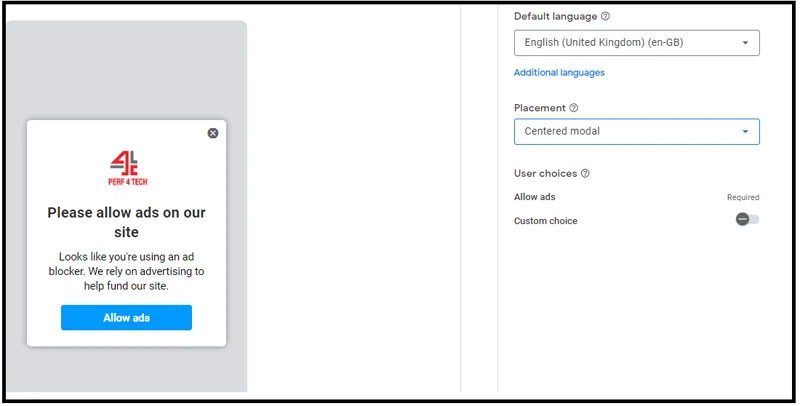
Centered modal (non-dismissible)
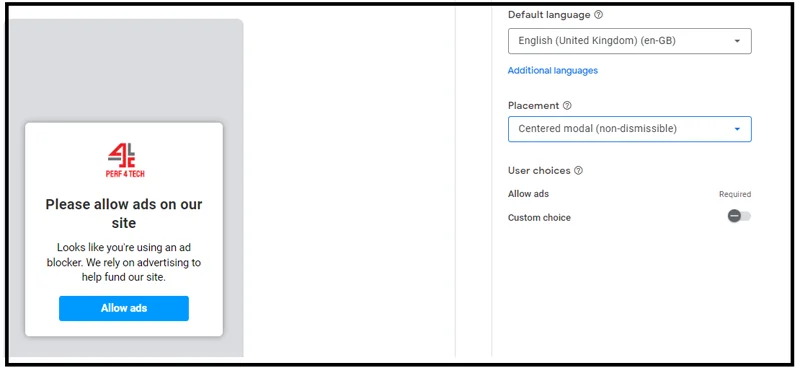
Bottom pinned
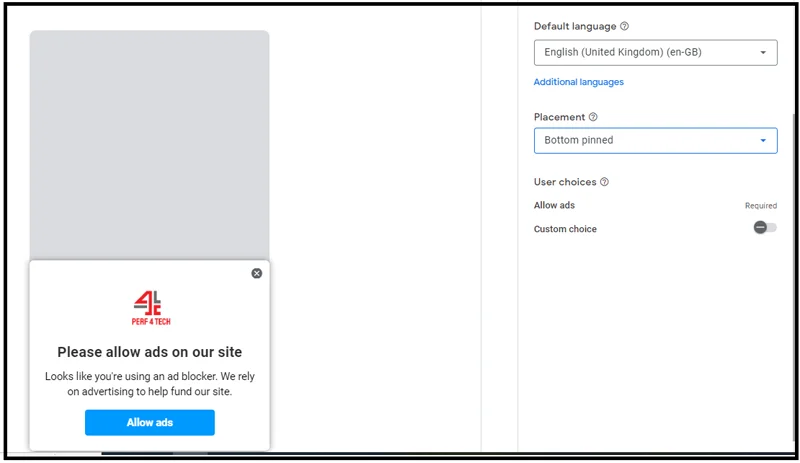
after completing the setup press the publish button you will get this message
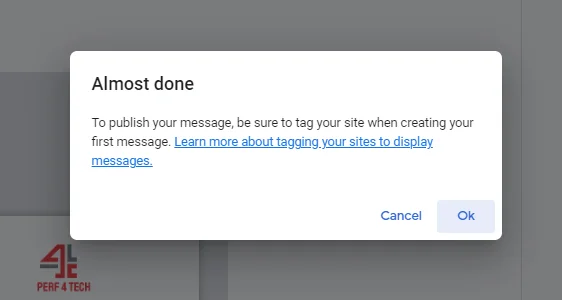
3. Setup your website
now is the time to set up our site to display this message in this article I will set up my WordPress site to display our message we need to install a plugin called WPCode this plugin allows us to add the code now where we find the code.to find the code click on tagging tap and copy the code that you will get
you can see this part in the video about how to copy and paste the code!
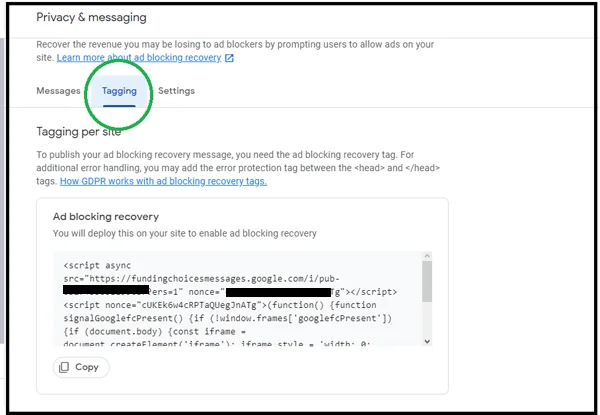
after you copy the code go to code snippets then select header and footer
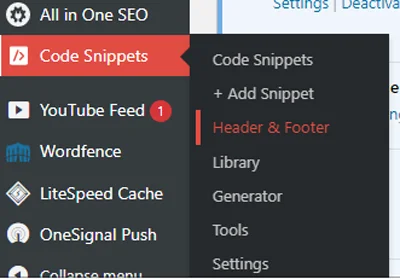
you will get this page to paste the code that we copy from the AdSense account and paste it on the header section then save
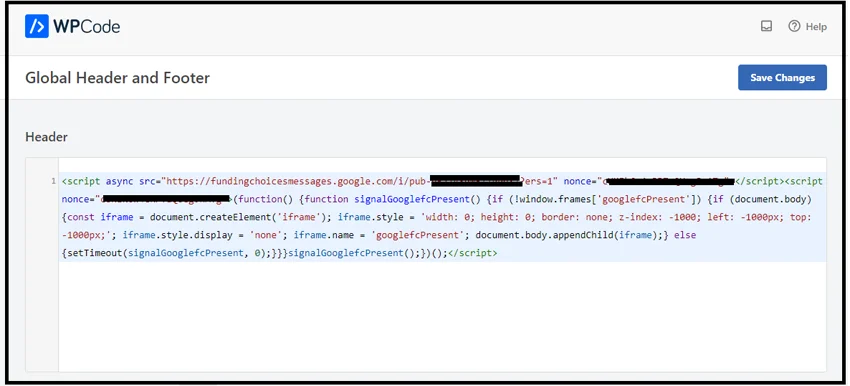
4. The final result

if you like you can see the full video about how to set up the message step-by-step
Finally, I hope my article added some valuable information to you. If you have some questions? Let me know in the comments below. I’ll try my best to answer them.



