Run Commands in windows is essential, you can use some commands in the Command prompt CMD tool or in the run window tool, that’s commands’ main job to help you in all tasks such as opening the registry editor or checking your disk chkdsk command and more… so in this article, I will tell you about run commands for windows 10. I split them according to their function and purpose if you like you can watch this video about how to use run commands.
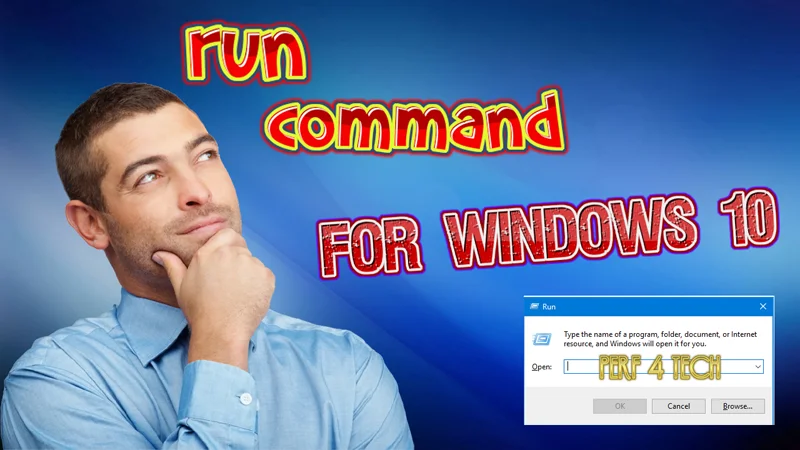
First, you want to press the Windows key + R to open the run box then paste or write the code and enter
Before we start you can download the entire command text file
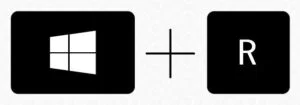
Table of Contents
Toggle1. Most importantly run commands
cmd Open the black screen or the cmd command prompt
regedit Open Registry Editor.
services.msc To open Windows Services.
Winver Check Windows version
taskmgr Command to open Task Manager or Task Manager
msconfig Opens the System Configuration Utility
mstsc Open the Remote Desktop tool
logoff log off Windows
chkdsk Command to check disk
dxdiag Open the troubleshooter
compmgmt.msc Computer management including system and storage tools, services, and applications
Defrag Open Defrag Command
dcomcnfg Open disk partition manager
devmgmt.msc Open Device manager
diskmgmt.msc Disk Partition Manager
eventvwr.msc event viewer
fsmgmt.msc Shared Folders (File Sharing Manager)
gpedit.msc Open Group Policy Editor
lusrmgr.msc local user and groups
perfmon.msc Performance Monitor
rekeywiz file encryption
2. Commands that open apps in windows
Notepad Command to open notepad
mailto Opens the default mail application
calc Open calculator
joy.cpl Game controller
magnify Open magnifier
mip Math input panel
mspaint Open paint program
Narrato Open Narrator
powershell Open PowerShell
sndvol Volume control
wmplayer Windows Media Player
write Open WordPad
xpsrchvw Open XPS Viewer
snippingtool Run the screen capture tool
stikynot Run the Sticky Notes note-taking tool
utilman Opens Narrator settings
Winword Opens Word
Word / safe Word safe mode
You may be interested in: rainmeter skins for windows 10: make your windows alive!!
3. Commands to access system files
%AllUsersProfile% Program Data
%ProgramFiles% Program Files
%SystemDrive% SystemDrive
%SystemRoot% system root
%Temp% temporary folder
%UserProfile% is a user profile
%WinDir% Windows Directory
4. Commands for the System File Checker tool
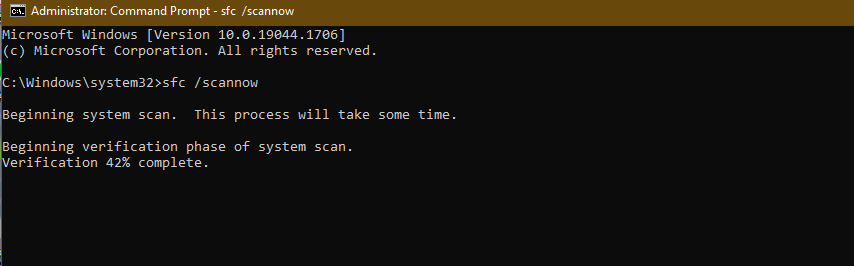
note: you need to open a command prompt as an administrator
sfc /scannow scan for system files
sfc /scanonce scanning light on next boot
sfc /scanboot scanning light on take off
sfc /revert Return to default settings
sfc /purgecache open the Purge File Cache
sfc /cachesize = x system file checker tool (set cache size to size x)
Finally, I hope my article added some valuable information to you. IF you have some questions? Let me know in the comments below. I’ll try my best to answer them.



