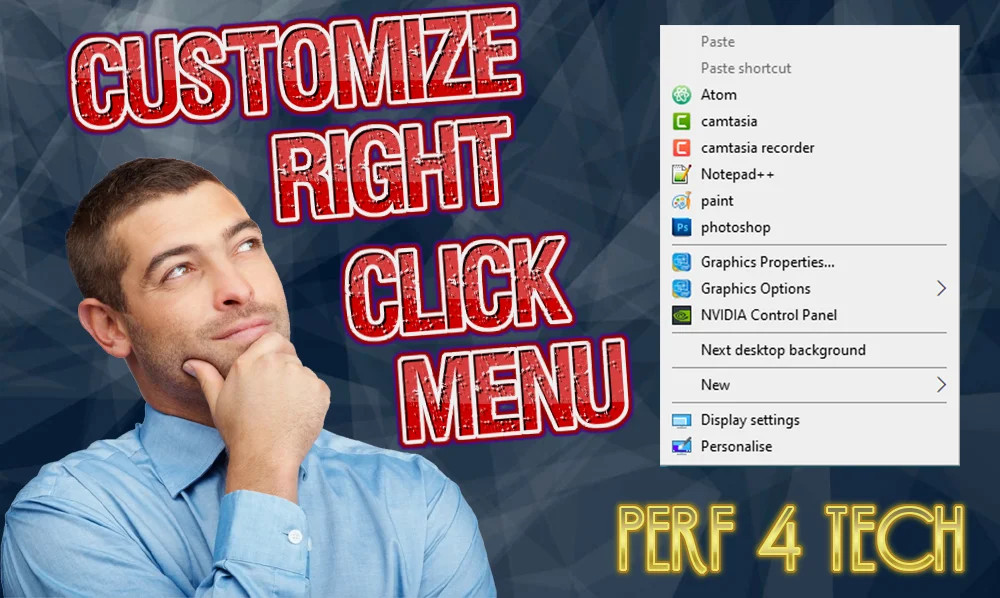best way to customize right click menu? this topic is very interesting, I know that all of us like to make our own right-click menu in one list that method works with apps u work on even games that you love work in at my case I add my apps Atom, Camtasia, and photoshop and even more… So follow me in these easy few steps to do that also if you like you can watch the full video on my channel about this topic.
Table of Contents
Toggle1. what is the best way to customize right click menu?
to customize the right-click menu there are several steps you must take to get the result and they are as follows:
1. open the run box
first, we need to open the run box by pressing the keys (windows key+r) to open the registry editor. then write in regedit to open the registry
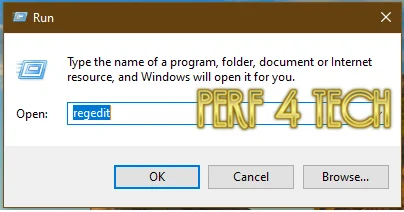
2. Backup all registries
before we start editing the registry values, you need to backup all registry inters before starting if something fails to come back if it needed to backup follow these steps :
- after opening the registry editor click on the file menu
- then click export.
- select the export range to all
- save the file when the backup is completed
- you are ready to start editing
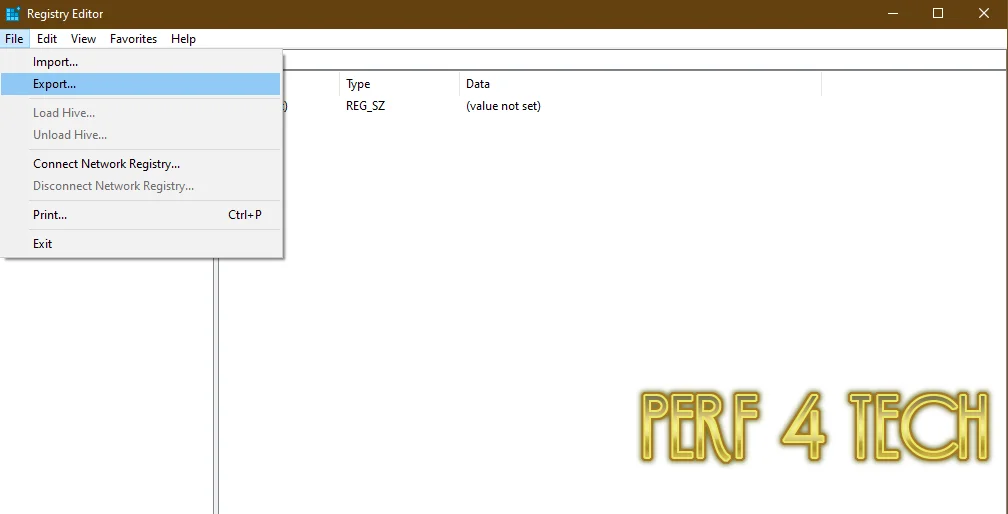
2. Creating our menu
you must go to this location to start editing the menu Computer\HKEY_CLASSES_ROOT\Directory\Background\shell
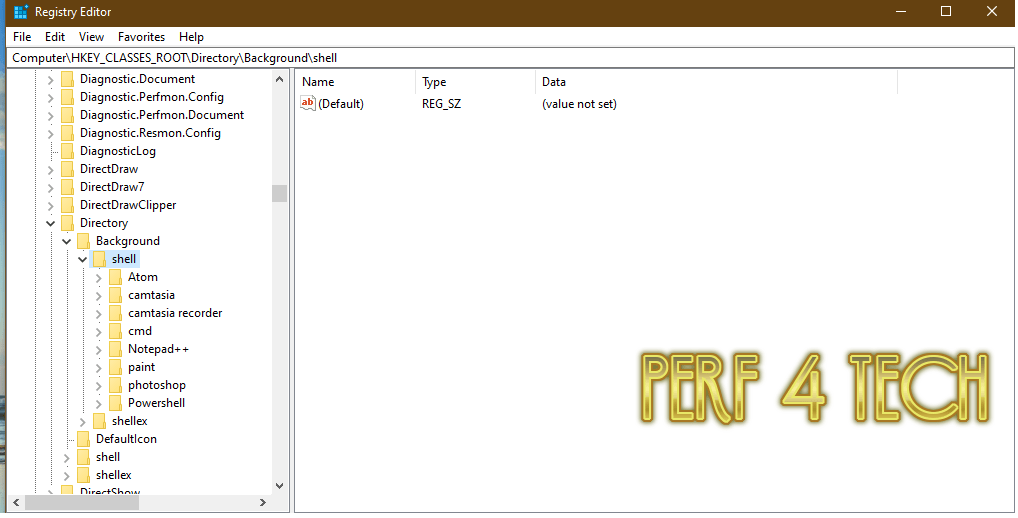
3. Create a new key
to start creating your own menu click on shell folder then new>key you will see New Key#1
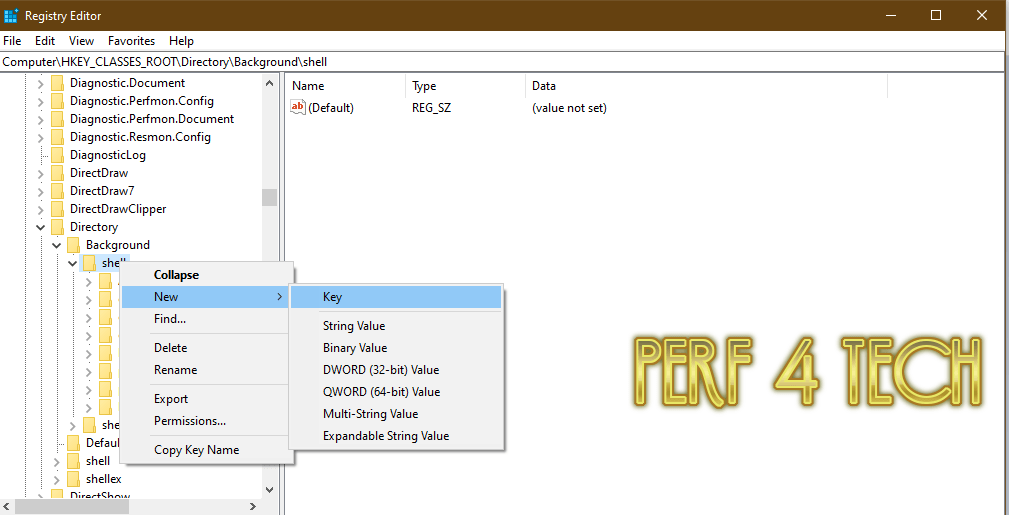
as you see the new key#1 down
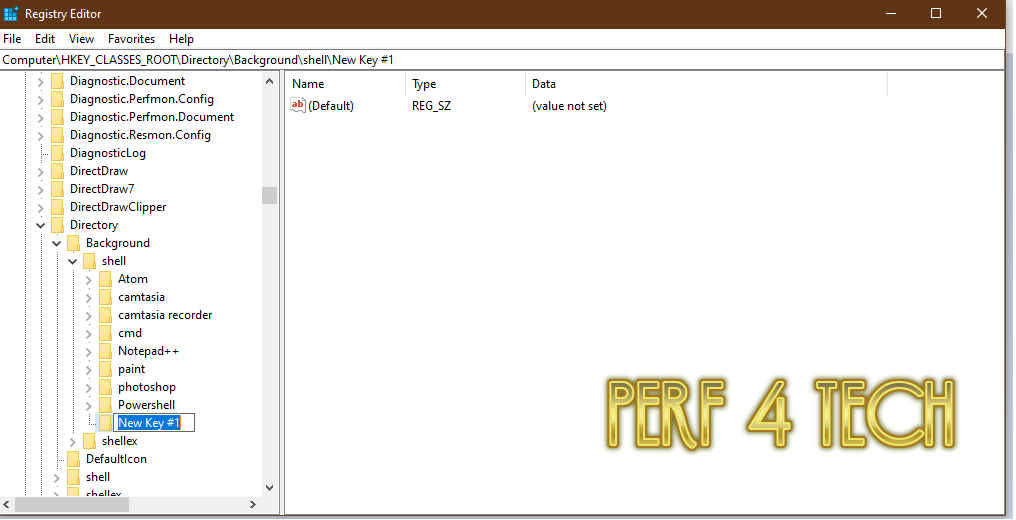
after that, you can rename the new key as you want or as a program name. in my case, I will rename it (WhatsApp)
4. Create the command folder
now in the WhatsApp folder make a new key also (new>key) and rename it a command.
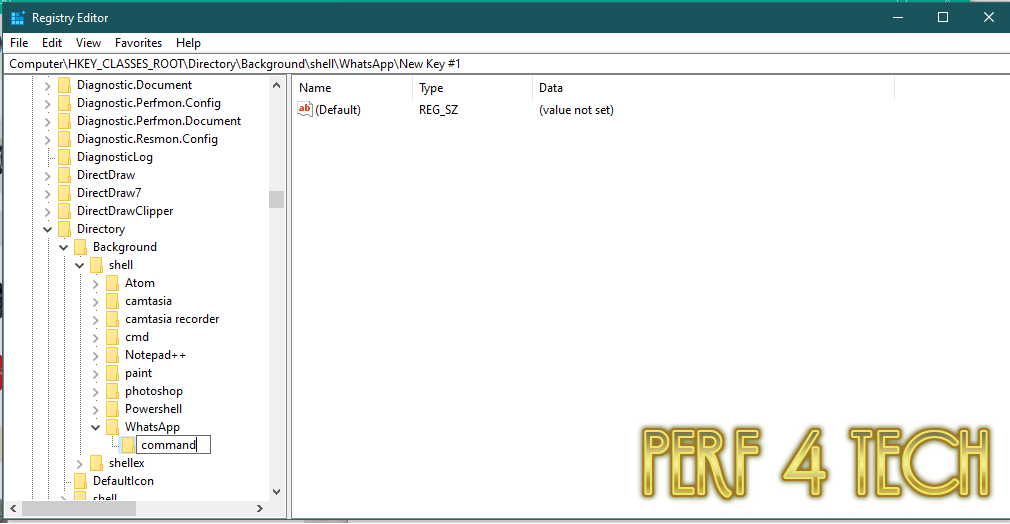
5. Getting the target of your app!
now you want to get the target of the app you are working on in my case I’m adding WhatsApp so place your program shortcut on the desktop click properties get its target then copy it
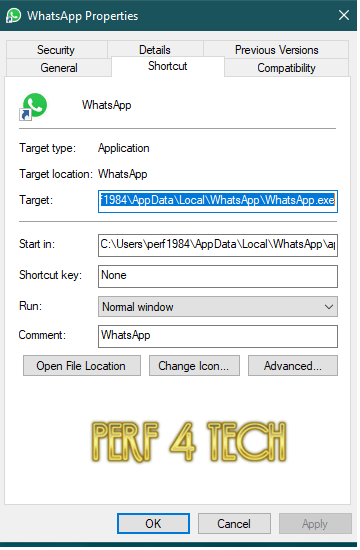
6. Modify the command folder
after copying the app target from the shortcut go to the command folder then at (default) press modify and paste the target link in value data then press ok.
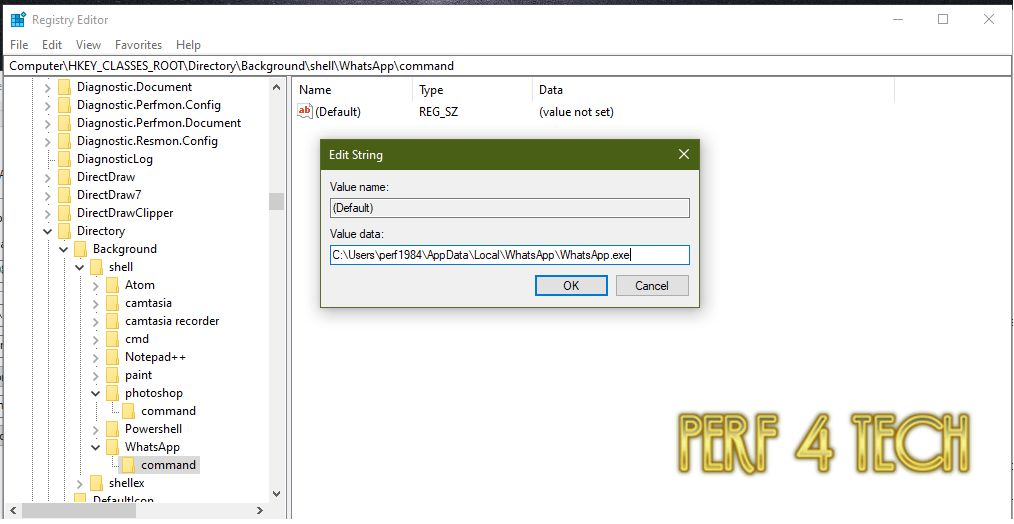
7. Getting the program icon
to get the program icon in your program folder in my case WhatsApp you will make a new>string value you will get new value#1
![]()
rename it an icon
![]()
8. Adding target to icon
now you need to copy the app’s target again, modify the icon, and paste the location into the value data.
![]()
9. Save the file to export
when you finish making your own menu go to file then export the edited ver you made. As a final result, you will have this menu with all your work programs or favorite ones. if you like to add paint-control panel settings you can see this file about how to add them. If you like you can watch the full video on my channel about this topic.
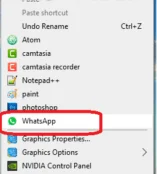
10. how to edit right click menu without using the registry editor?
in one of my articles I talk about 9 software that can edit the right-click menu if you don’t want to miss Windows files, I advise you to read this article definitely it helps.
Conclusion
the right-click menu is a magnificent tool that every computer user use when you customize it with your favorite programs and apps it definitely helps you can add any program or app just by following the steps even if you don’t want to miss Windows files and setting I found for you the best solution so its the time to make some customization your windows the best idea is to start customization in the right click mouse menu.
finally, I hope my article adds some valuable information to you. if you have any questions let me know in the comment below.