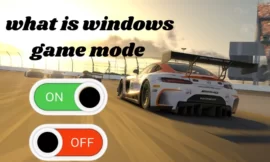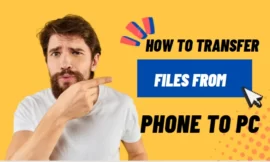Windows Calculator, a deceptively straightforward tool integrated into the Windows operating system, has metamorphosed into a juggernaut of capabilities. Transitioning seamlessly from fundamental arithmetic calculations to intricate scientific computations, this seemingly modest application conceals a treasure trove of features beyond initial perceptions. In this article, we will learn everything about the Windows calculator and its advanced options let’s start.
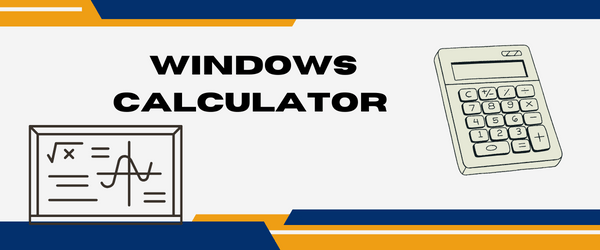
before we start all options are available by clicking on the 3 dashes where it is set to standard mode what are the modes and their functions?
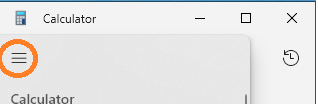
Table of Contents
Toggle1. Standard mode
the standard mode is a normal calculator that you can use for usual mathematics equations that provides a user-friendly interface used for addition, subtraction, multiplication, and division.
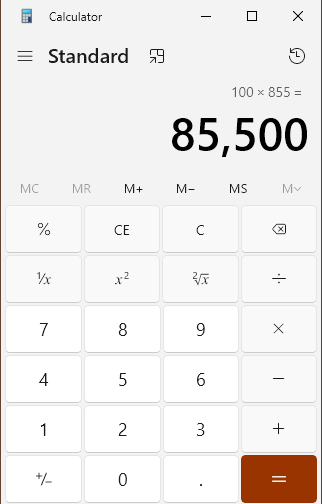
2. Scientific mode
Venturing further, users can unleash the calculator’s complete capabilities by delving into its advanced features. Scientific mode unveils a world of trigonometric, logarithmic, and exponential functions. Programmer mode accommodates hexadecimal, octal, and binary calculations, addressing the requirements of developers and tech enthusiasts. Furthermore, statistical functions enhance data analysis capabilities.
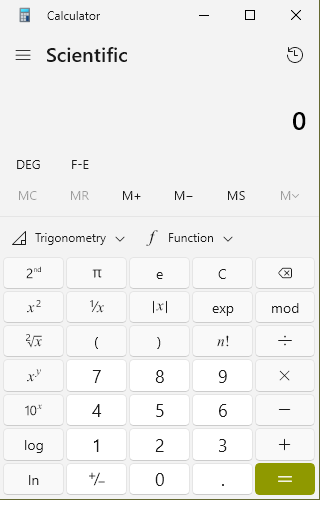
3. Graphing mode
For those in need of visual representation, the calculator’s graphing functionality comes into play. Plotting equations and analyzing graphs is made easy, providing a dynamic way to understand mathematical concepts. simply you can input mathematical equations and functions, and the Calculator will plot them on a graph. This mode is particularly useful for visualizing mathematical relationships.
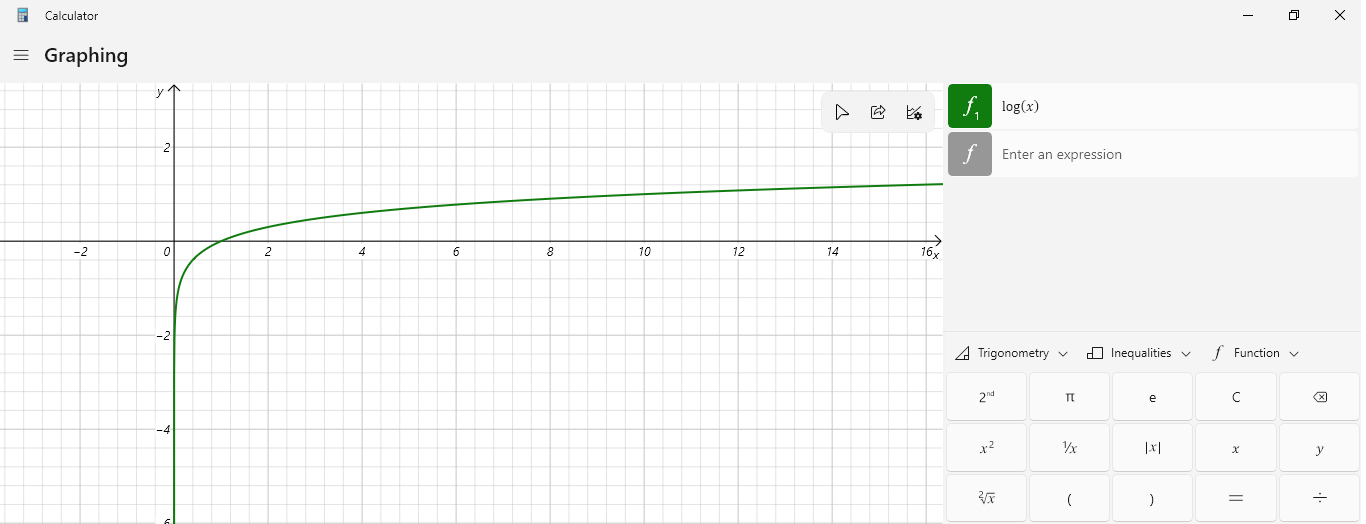
4. Programming Mode
Tech-savvy users will appreciate the calculator’s programming mode, allowing for calculations in hexadecimal, octal, and binary numeral systems. This feature caters to programmers, engineers, and anyone working with low-level computing.
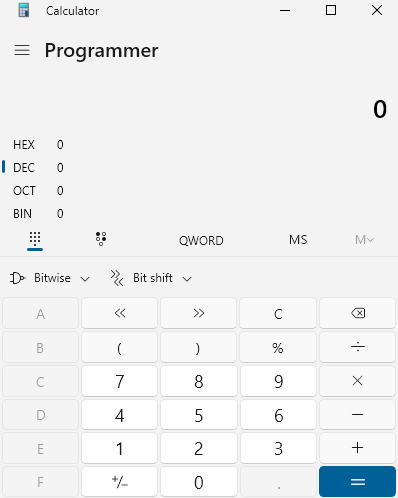
5. Date calculation
Beyond traditional mathematical functions, the Windows Calculator proves handy for date and time-related tasks. Calculate the difference between two dates, determine the day of the week for a specific date, or effortlessly convert between different time zones. for example, if i want to calculate a date between 1 December 2023 to 3 August 2024 the answer will be 8 months and 2 days.
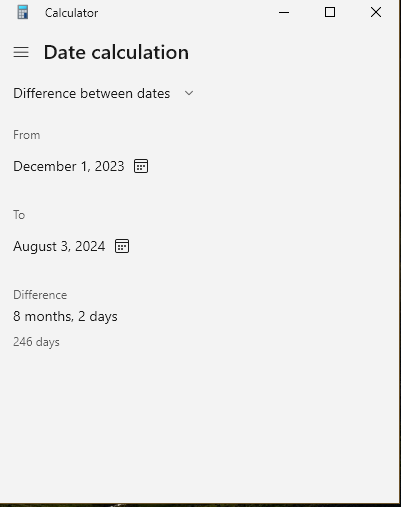
What do you know about Windows Sandbox?
6. 13 Converter mini tools
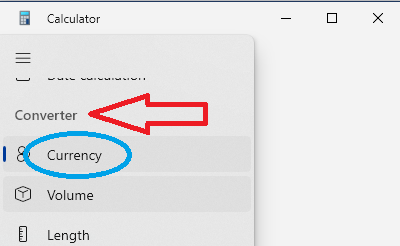
in the converter, we have 13 mini tools you can select from and they are as follows :
- currency: this tool can be used to calculate currency amounts between 2 types such as dollars and euros keep in mind that u need to update the rates to have the true and best result.
- volume: this tool is used to convert liquids such as cups or gallons even teaspoons to any other liquid unit you can find more inside it.
- length: you can use this tool to convert from one unit to another such as from inches to centimeters and even backward it’s a very useful tool.
- weight and mass: you can use this tool to convert any weight from one unit to another such as from kilogram to gram and more you can find in this tool.
- temperature: you can convert any temperature unit to another such as Celsius to Fahrenheit and more.
- Energy: this tool can be used to convert energy power from one unit to another such as joules to kilo joules and more.
- Area: that is the most used tool in my work where can convert any measurement that you need such as hectare to square feet and more.
- speed: the uses of this tool to Calculate or convert speed from one unit to another such as miles per hour to kilometers per hour and more.
- Time: when you want to convert time such as hours to minutes or melli seconds I think this tool is helpful for you.
- power: this mode is used to convert the power equations from one unit to another such as kilowatts to horsepower and more units available there.
- Data: when you are trying to download a file from the net or simply you have any media and you need to convert it from one unit to another use this tool that is so helpful and recommended.
- pressure: you can use this tool to convert the pressure value from one unit to another such as Pascal to millimeters of mercury and more.
- Angle: Lastly this tool used by students allows you to convert units such as degrees to radians and more.
with these mini tools that are found in the calculator, I know it is helpful and for free.
7. Availability
Windows calculator is available in Windows 10 last update where its ver is Calculator 11.2210.0.0 also you can contribute to this project by visiting GitHub from this link.
Conclusion
Windows Calculator transcends its basic image, offering a diverse set of tools for users across different domains. From students tackling math problems to programmers working on complex code, this built-in application caters to a wide audience it is simple to use with all the necessary functions you need to be recommended to check your windows calculator now.