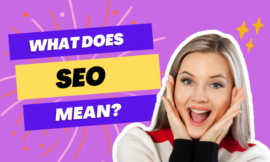YouTube is one of the most visited sites globally as a whole for both learning and entertainment. While using YouTube, we need to control the video that plays, whether it is paused, forwarded, delayed, and so on, and we do all this using the mouse, but what most of us do not know is that shortcuts can control the video on keyboard .so what are the shortcut for youtube on desktop can be used without resorting to a computer mouse, which we will learn about in this article.

1. shortcut for youtube on desktop?
You can try to play any video on YouTube on your desktop and try the following shortcuts:
- J key makes the video go back 10 seconds
- The L key makes the video go forward by 10 seconds.
- K key pauses and plays the video in the shot you want
- O key will return to the beginning of the video
- The number keys from 1 to 9 allow you to skip the video in percentage, each number takes you to forward a certain percentage, starting with 10% against the number 1, 20% against the number 2, and so on
- The arrow up and down keys control the volume
- F key to Enter Full-Screen mode and to exit this mode, press the Esc key
You may be interested in: What is Xbox game bar & How to use it?
2. Some additional shortcut keys.
- Also, you can use > or < keys to speed up or slow down the video
- Shift + N or P keys for the next or previous video in the playlist
- C key to turn the captions on or off.

These are the best shortcuts to control YouTube videos without the need to use your mouse they work in all browsers on systems Windows and Mac even Linux.
Finally, I hope my article added some valuable information to you. IF you have some questions? Let me know in the comments below. I’ll try my best to answer them.