what is system reserved partition, in the last article we talked about recovery partition where we got a Question in the comment section from Fadi asking about the system and reserved so in this article we will know together.

Table of Contents
Toggle1. What Is System Reserved Partition?
The System Reserved partition is positioned before the system partition (typically identified as the C: drive) during the clean installation of Windows 7, 8, or 10. Typically, Windows does not assign a drive letter to the System Reserved partition, making it visible only when accessing Disk Management or a similar utility.
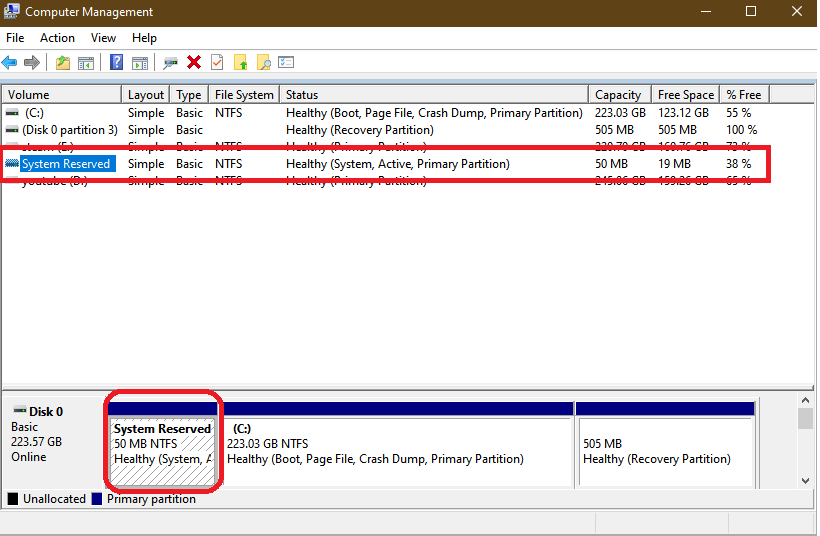
The introduction of the System Reserved partition coincided with the advent of Windows 7, making it absent from earlier Windows editions. Additionally, this partition is established on Windows Server 2008 R2 and subsequent server iterations of the Windows operating system.
2. What’s the Function of System Reserved Partition?
Ever wondered about the purpose behind the existence of the System Reserved partition? If so, you’re on the right track. This partition serves several crucial functions:
- To begin with, it houses essential components such as The Boot Manager code and the Boot Configuration Database.
- Furthermore, it allocates space for the startup files integral to BitLocker Drive Encryption. Opting for system drive encryption through bitLocker becomes a seamless process, eliminating the need for repartitioning your system drive.
- In the realm of Windows 10, the System Reserved partition also acts as a repository for recovery environment data, adding an extra layer of functionality to its role in system architecture.
3. How to Create a System Reserved Partition and Can You Delete It?
The System Reserved partition comes into existence as part of the clean installation process for Windows. Its size varies across versions, being 100 MB for Windows 7, 350 MB for Windows 8, and 500 MB for Windows 10. Now, if you’re contemplating upgrading from an older Windows version like Windows 7 to a more recent one such as Windows 10, the expansion of the System Reserved partition becomes a prerequisite.
The query of whether one can delete a System Reserved partition has frequented discussions. The prevailing advice leans towards retaining it if it’s already in place. The rationale behind this recommendation lies in the default concealment of the partition by Windows, sans the assignment of a drive letter. Consequently, many users remain unaware of its existence. Beyond this covert nature, the partition holds crucial files, all while occupying minimal space. Furthermore, it emerges as a necessity for those employing BitLocker, or those considering its use in the future.
4. How to Prevent It from Being Generated When You Install Windows?
If the prospect of having this partition on your drive is less than appealing, the optimal approach is to proactively prevent its generation. This can be achieved by partitioning the hard disk before initiating the new installation, employing alternative tools like MiniTool Partition Wizard.
Alternatively, the hard disk can be partitioned using diskpart.exe within the new installation process. Simply follow these steps:
- Open a Command Prompt window by pressing Shift+F10 while installing Windows.
- Input diskpart into the Command Prompt window and press Enter.
- Type select disk 0 and hit Enter.
- Enter create partition primary and hit Enter to establish a new partition, utilizing the entire amount of unallocated space on the drive.
- Proceed with the setup process, opting for the partition created earlier when prompted to create a partition.
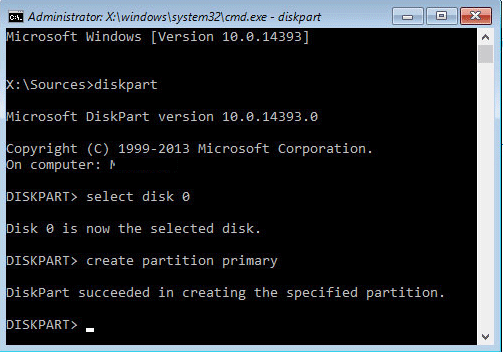
If the decision to delete the current System Reserved partition is on your mind, consider backing up all its files before proceeding with the deletion process, facilitated by MiniTool Partition Wizard. While the System Reserved partition could occupy disk space without offering tangible benefits, it, in reality, serves crucial functions. The act of removing it, moreover, only liberates a minimal amount of space. Therefore, the prudent choice often leans towards merely overlooking the partition and leaving it intact.
Finally, I hope my article added some valuable information to you. IF you have some questions? Let me know in the comments below. I’ll try my best to answer them.




