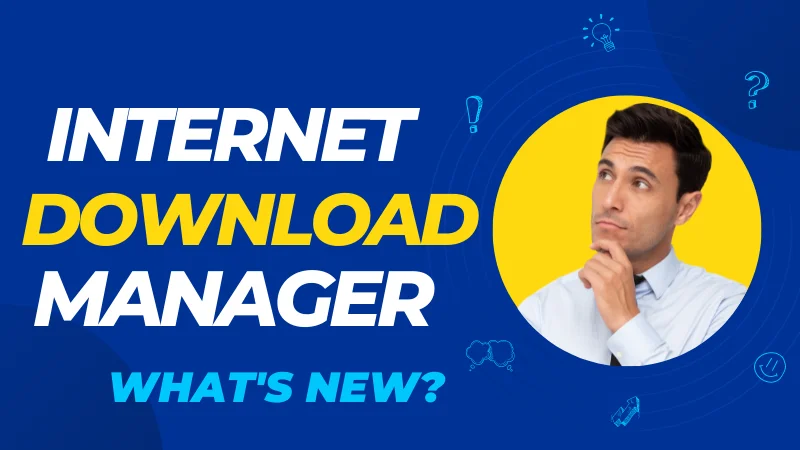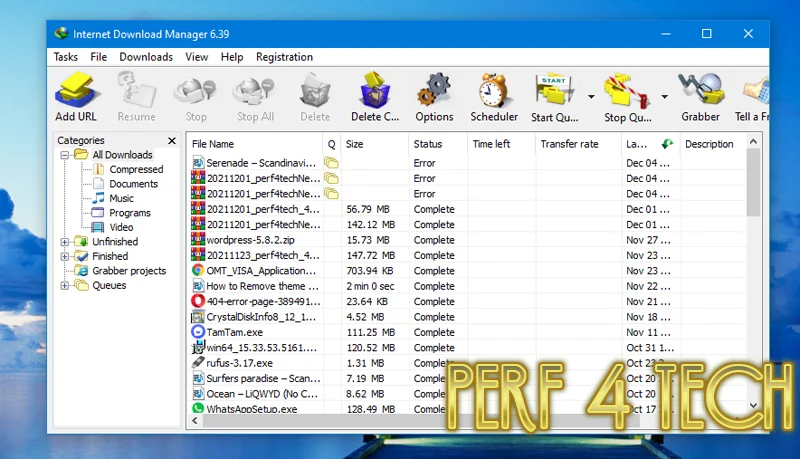It is the best download program available on the Internet to date, Internet Download Manager is one of the most popular and easiest download programs recently. Many unique features have been added such as activating the dark mode, checking downloaded files, and adding new browsers to IDM, so what’s new about Internet Download Manager, Do you know this? So I will show you these valuable features
Table of Contents
ToggleA. what are the new features of the internet download manager?
1. Determine what happens when the files are downloaded
Internet Download Manager has the feature to automatically stop the device when the download is finished, This method is excellent if you are downloading large files. You can choose between quitting the program or turning off the device you can select to shut down your computer or exit your program
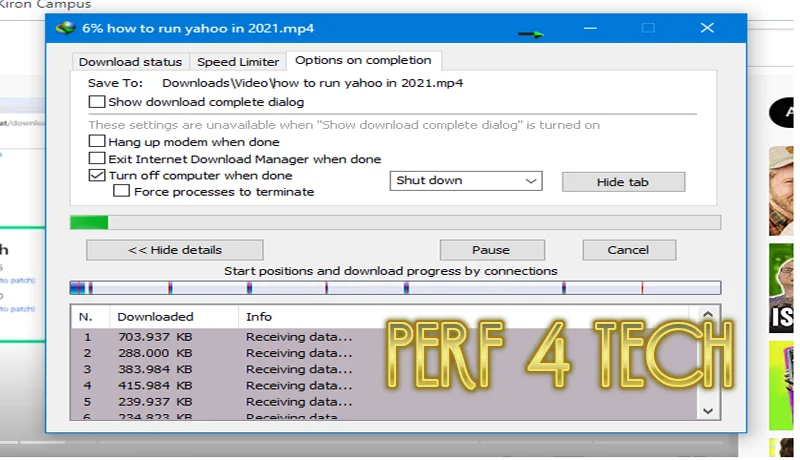
2. Scan files for viruses after downloading
Internet Download Manager can scan files for viruses or malware automatically after downloading them, using the antivirus program installed on the computer. You just have to choose the antivirus program Click on downloads and then edit
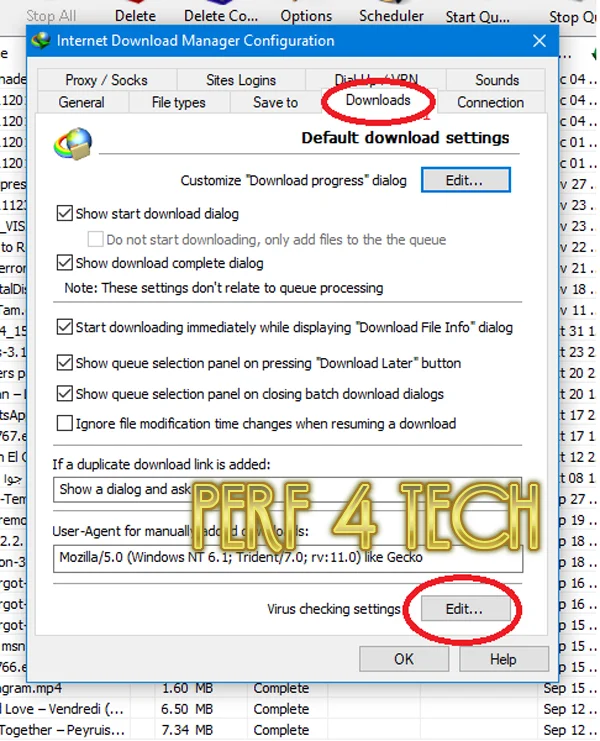
Then browse and select your antivirus.
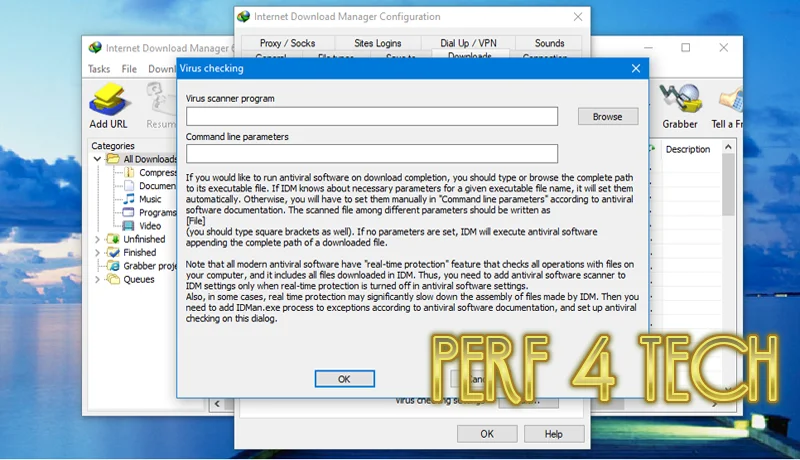
3. Activate the dark mode
Internet Download Manager supports dark mode, as we know, this mode contains dark colors that help reduce eye strain on the one hand, and reduce battery consumption on the other hand. This mode is found in Windows 10/11 settings to run this model, view, and then dark mode support. Enable the dark mode in Windows: settings, then colors, then choose your color
Important note: This mode is only for Windows 10/11.
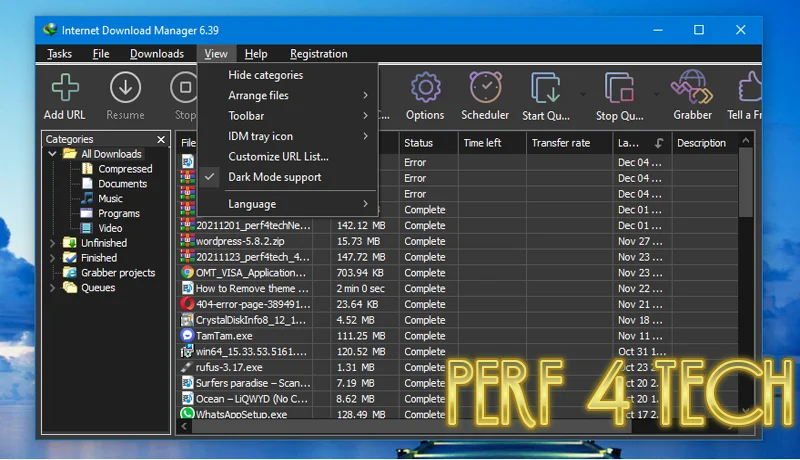
4. Download whatever you want by just placing the link
Grabber is one of the most common tools used in a program that uses these tools to download anything you want, including pictures, movies, etc., with just a click of a button to use this feature. Open tasks from the toolbar and click on Run site grabber, or you can press the Grabber button from the shortcuts at the top. A window will pop up for you. Type the name of the file you want to download, sign the website, then next and the download will start.
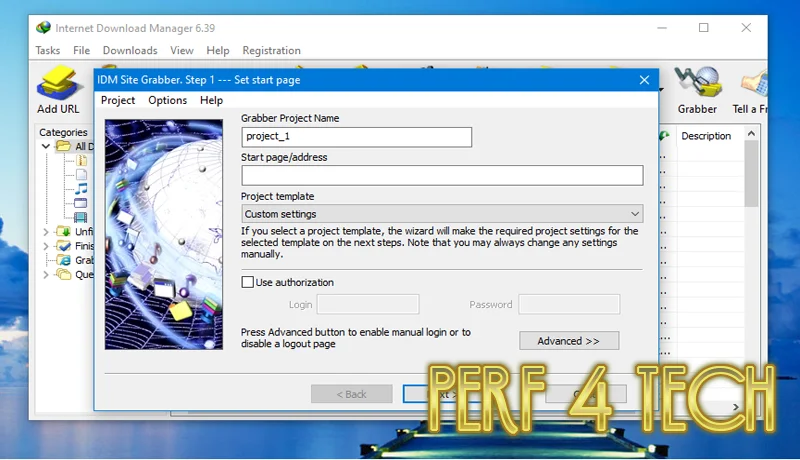
5. Adding new browsers to the program
Internet Download Manager supports all popular Internet browsers, but what if we want to use a browser that is not on the list? We can do this through the following settings: From the Downloads menu in the toolbar, then choose Options, then click on the “Add browser” button, then select a run file (which has the extension .exe) of the browser you want to add. Please note that IDM can also be integrated into any browser to take over downloads by activating the Advanced Browser Integration feature from the same window.
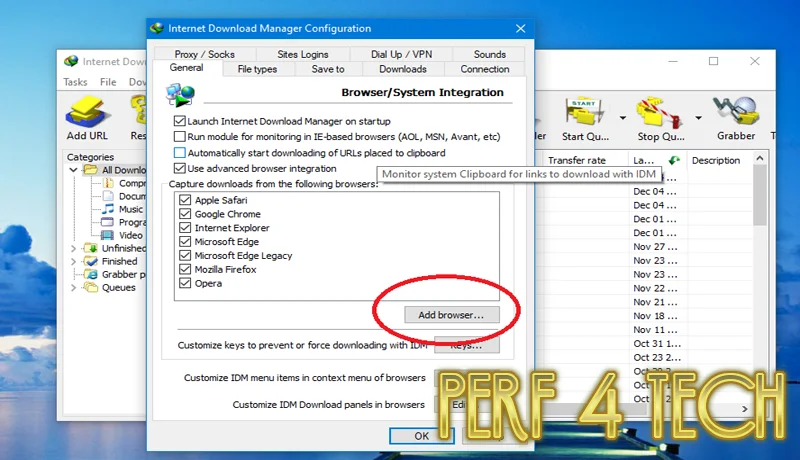
6. Set your own alarm sounds
You can set a specific sound alert of your choice when a file has finished downloading or the download failed. You can also use Windows audio files with the “wav” extension from the unique path in Windows C:\Windows\Media. All you have to do is open the Downloads menu, then Options, then Sounds from There select the event you want to set the audio for and press Browse, and choose the audio file you want to play.
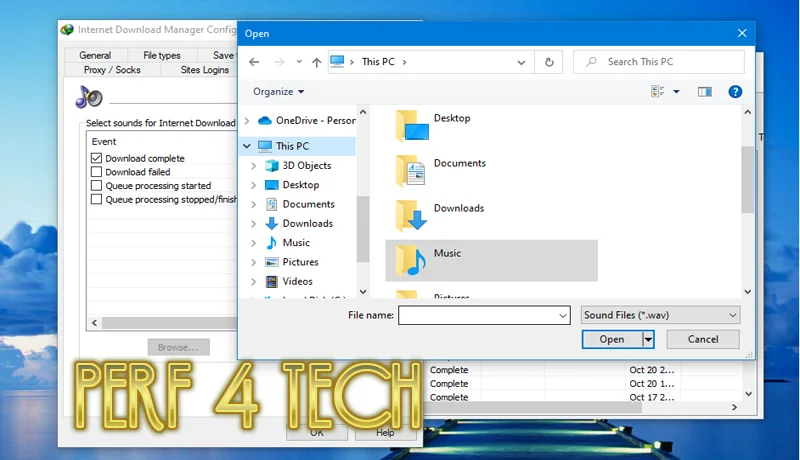
7. Save a copy of the download list
You can create a copy of the downloaded files in the program to use later if you want to move to a new computer or install Windows or a new hard drive. The method is as follows:
- tasks then export then to IDM export file
- In case you want to put the download menu, choose import and select the file you saved earlier.
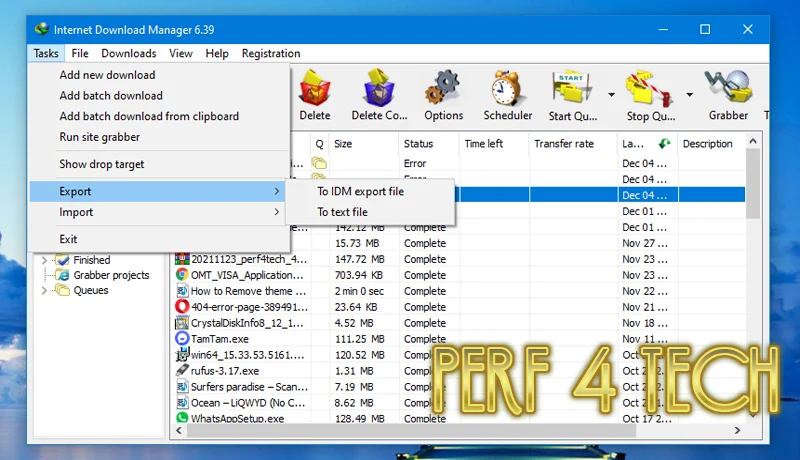
Finally, I hope my article added some valuable information for you. If you have some questions? Let me know in the comments below. I will do my best to answer them.