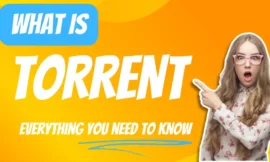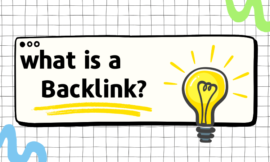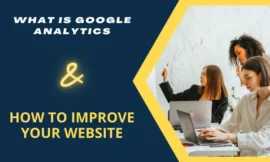Are you searching on google about how to make your wifi faster? Everyone likes to have faster internet is that right? I know slow Wi-Fi can be frustrating primarily if you rely on the internet for work or entertainment at home or watch movies on Netflix also fast net allows you to make streaming your game on Twitch.
Fortunately, there are 17 steps you can take to improve your wifi and make it faster these tips can help you get the most out of your Wi-Fi.
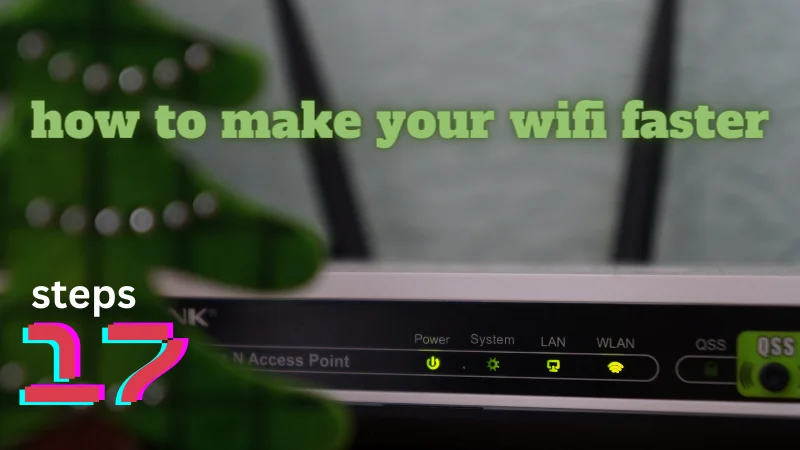
Table of Contents
Toggle1. First what wifi stands for?
WiFi stands for Wireless Fidelity It is a technology that allows electronic devices to connect to a wireless local area network (WLAN) using radio waves. is widely used technology for connecting devices to the internet.
As it allows users to connect to the internet without the need for a physical wired connection. this technology is based on the IEEE 802.11 standard,
which specifies the technical details of how wireless devices communicate with each other. Wi-Fi is often used in homes, offices, and public places to provide internet access to devices such as computers, smartphones, tablets, and other devices.

You may be interested in 6 important Steps Must Be Done When Installing An SSD.
2. How to make your WiFi faster ??
When you are dealing with Wi-Fi and routers there are 17 steps that can make your Wi-Fi faster and help to have better performance these steps to get the best performance and they are as follows :
1. Test your speed
Sometimes the fault isn’t from the router I advise you to check your internet speed by using Ookla so you will get info about your actual network readings for upload and download and get an idea if there is a poor connection.
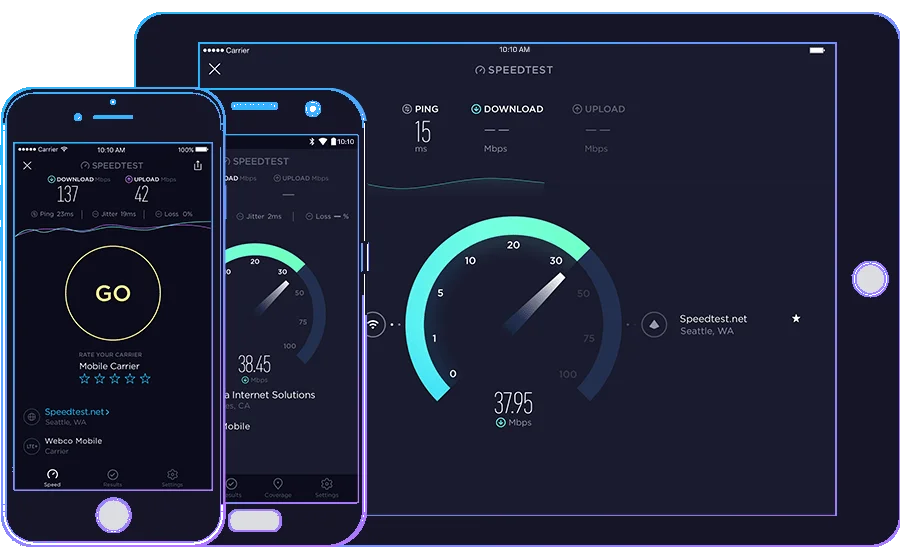
image credit: Ookla speed test
2. Upgrade your router software
As I mentioned before routers are small computers the main software is called firmware most devices get updated automatically if you have a combo unit modem & router they are also called gateway the ISP (internet service provider) manages the updating of their devices updates can fix bugs and fill the security gaps.
3. Change the channel
As you know wi-fi is divided into channels ranging from 1 to 11 it uses one channel to communicate with other devices around your house. The router sets the channel automatically. The problem occurs if one of the nearby devices is connecting with the same Wi-Fi channel number so to fix this problem simply log into your router software and change the channel number and you are done.
info: some routers are required to be connected through an ethernet cable to modify the settings.
4. Use a Wi-Fi extender
When you try every step and your signal is dropping in one room one of the recommended solutions is to buy a Wi-Fi extender adapter that will boost the coverage of your Wi-Fi networks which can improve the speed and increase the quality of signals.

5. Moving your router to a better location
The position of your router can have a big impact on its performance, It’s important to know that obstacles can reduce the wifi coverage if you put the router closer to walls, behind doors, or in the closet, you will get a slow and bad connection also try moving to the central location in your home to improve the wifi speed and Quality strength and have easy access for it when you need.
6. Check for interference
Check if Other devices in your home, such as cordless phones and microwave ovens, can interfere with your Wi-Fi router. Try moving these devices away from your router to see if it improves your Wi-Fi speed and Quality.
7. Turn off devices that not using the wifi
When your mobile or device is on standby mode some apps may be running in the background and consuming your wifi usage so the result will be a slow speed you can consider turning off the device that doesn’t need the wifi or not using it.
8. Use Quality of Service
Quality of service QoS settings in your router allow you to prioritize certain types of traffic, such as video streaming or online gaming, over other types of traffic. enable this can help ensure that these high-bandwidth activities have a stable and faster speed connection.
9. Get a new router
If your router is more than a few years old, it may not be able to keep up with the demands of modern devices and online activities. Consider upgrading to a newer router with advanced features and better performance.
10. Use a mesh network
If you have a large home or a lot of equipment that needs a strong Wi-Fi signal, a mesh can be a good solution. it consists of multiple routers that work together to provide a strong and consistent network throughout your home.
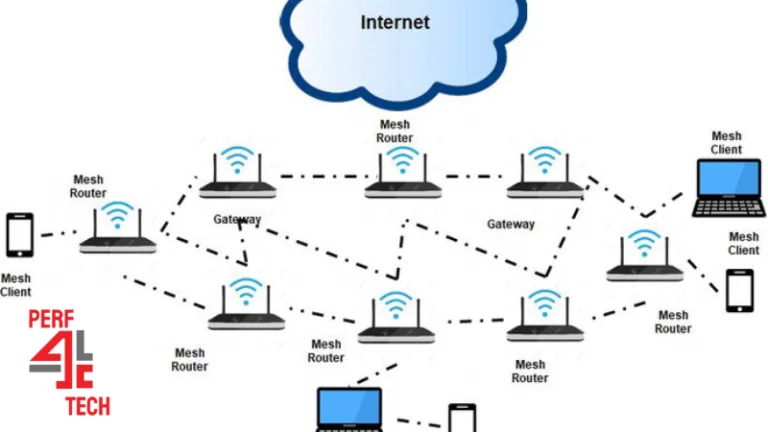
11. Use the 5 GHz frequency band
Most wi-fi routers support both 2.4 and 5 GHz, frequency bands. The 5 GHz band is generally faster speed and less crowded than the 2.4 bands, so if you have devices that support it, consider using the 5 bands for a faster and more reliable connection.
12. Change internet providers or update your plan
If you follow the steps before and still have a bad net so I think the problem from the internet provider you can check for better services that will improve your connection or simply upgrade your current plan to get the best performance.
13. Secure your WiFi
When your wi-fi network doesn’t have a password anyone can connect to your signal and slow your net, I think you can secure your router with a hard guess password to be on the safe side.
14. Restart the router
The router is a mini computer so it can handle the connections when that computer has some issues such as no internet or no signal, or a slow connection the first troubleshooting step is to restart the router switch the device off wait for 5 minutes then turn it on I advise you to remove the power jack from the router when switching it off that will help to work in normal condition.
15. Adjust the antennas directions
Most of the new routers nowadays come with internal antennae so if this is the case for you skip this step if your router has an antenna try to adjust them to get a better wireless speed. by the way, the antennae send frequency perpendicular to their direction so in simple words, if you want the signal to be horizontal the antenna will be vertical, and vice versa.

16. Reset the router configuration
when your router isn’t working well and you reboot it and the problem still exists the easy fix for this problem is the reset button that will get the original setting of the router you bought before trying it!
17. Use an ethernet-wired connection
That is the last cure for the problem if you try all the above steps and not work as you want to try to use the ethernet cable that is not affected by any wireless interface if your devices are close to your router try the ethernet cable that can provide a faster and more stable to use.
Conclusion
To make your wifi faster there are 17 steps I talk about in this article that definitely will fix your problem such as Test your speed, Upgrading your router firmware, Changing the brand or channel, or even connecting through the ethernet cable and more By following these steps, you can significantly improve your router’s speed and performance of your Wi-Fi network.
Finally, I hope my article added some valuable information to you. If you have some questions? Let me know in the comments below. I’ll try my best to answer them.