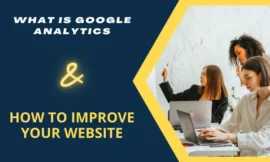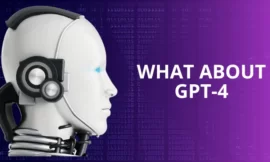Nowadays we all depend on VPNs (virtual private networks) because of all the benefits that can give us from privacy to security, but the first question that comes to our mind is how to check if VPN is working as should be. In this article, we will provide all tips and techniques to determine that so let’s start.
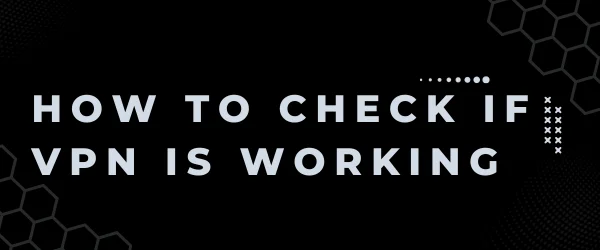
Table of Contents
Toggle1. What is a VPN?
Virtual private networks or VPN is a cool technology that is used when connected thru the internet VPN creates an encrypted connection over a public network where this network is found between the user and the remote server thru a virtual tunnel, all this is controlled by the VPN software and the VPN service provider.

2. How to check if VPN is working?
When u are using VPN you must check if your vpn software or service is working as should be, so to know that there are some steps you can do that I will explain in detail below.
3. Checking Your IP Address
The first step is to check your IP address where the main ip that the isp (internet service provider) gave will be changed by the software that swaps your ip to a virtual one and it also changes the geographic range you can follow these steps below:
- Disconnect from your VPN and visit a website that displays your IP address such as What is my IP.
- Note down the displayed IP address.
- Reconnect to your VPN and repeat step 1.
- Compare the IP address displayed when connected to your VPN with your original IP address. If they are different, your VPN is working correctly.
4. Checking the VPN Encryption
As you know that VPN encryption is the connection that has been established between the user and the remote server so the second step is to ensure that this encryption is working as should it.
You can use this method by downloading the wire shark application then select the network that is displayed after that click the icon of the fin to start capturing the data packets then after working for a couple of minutes then click stop after that select the capture data then select the wireguard or OpenVPN protocols if the result appears jumbled or unreadable that means that the VPN is working.
4. Checking for DNS Leaks
DNS leaks happen when your internet connection uses a different DNS server than the one provided by your VPN service. The VPNs encrypt your internet traffic and route it through their servers to protect your privacy and security.
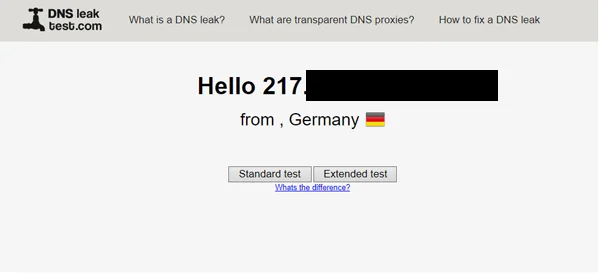
However, Sometimes your device bypasses the VPN’s DNS server and uses your ISP’s default server instead. This exposes your online activities to your ISP and others, defeating the purpose of using a VPN. Regularly check for DNS leaks and address them promptly to protect your privacy. You can check DNS leaks by using the following steps:
- Start by connecting to your VPN service.
- Visit a website that provides DNS leak tests. There are several options available, such as dnsleaktest, dnsleak, or ipleak
- On the website, the test will automatically run and display the results. It will show you the IP address and location detected by the DNS resolver.
- Look for any IP addresses or locations that are different from the server location of your VPN service. If there are inconsistencies, it indicates a DNS leak.
- Additionally, some DNS leak test websites may provide more detailed information, such as the DNS provider being used. Make sure it matches the DNS server provided by your VPN service.
5. What do I do if discover DNS leaks?
If you discover a DNS leak, here are a few steps you can take to resolve the issue:
- Disconnect from the VPN and reconnect to see if the issue persists.
- Configure your device to use a different DNS server, such as a public DNS service like Google DNS (8.8.8.8 and 8.8.4.4) or Cloudflare DNS (1.1.1.1 and 1.0.0.1).
- Consider using a VPN client or app that includes built-in DNS leak protection, as they often route DNS requests through the encrypted VPN tunnel.
- You may contact the VPN service provider if you have any issues because they can troubleshoot the problem and fix it.
Regularly checking for DNS leaks helps ensure that your online activities remain private and secure while using a VPN.
6. Checking for WebRTC Leaks
Web real-time communication or webRtc is an open-source protocol that allows communicating peer 2 peer communication between the browser and the device in real-time as text and voice even video stream. the Leaks happened when your browser reveals your real IP address when performing webrtc requests, so to check leaks you can do the following steps:
- Disconnect from your VPN connection.
- you can visit browserleaks to check if you have any webrtc leaks!
- Allow the run vpn check ip if the address is displayed. If they match your original IP address, your VPN might be vulnerable to WebRTC leaks.
- Reconnect to your VPN and repeat step 2.
- If the IP addresses that are shown are different from your original IP address, your VPN is effectively protecting against WebRTC leaks.
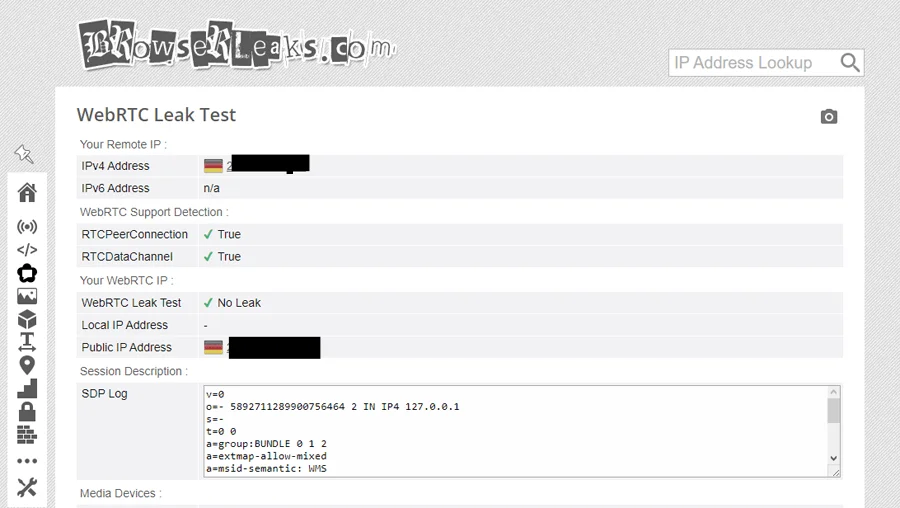
7. Testing for Kill Switch Functionality
A VPN kill switch actively identifies any dropped VPN connections and promptly halts your internet access, guaranteeing that your device remains shielded from unprotected traffic. However, it is crucial to assess the effectiveness of your application. Begin your assessment within a mere couple of minutes to ascertain its true performance. you can test the kill switch functionality, follow these steps:
- Connect to your VPN.
- Open your VPN client and locate the kill switch option in the settings.
- Disable the kill switch feature.
- Visit a website to confirm your internet connection is working.
- Enable the kill switch and repeat step 4.
- If your internet connection is cut off when the kill switch is enabled, your VPN’s kill switch feature is working correctly.
8. Test VPN if contain malware
When you want to install VPN software on your computer or mobile I advise you to make a virus scan because it may have malware inside these few steps to check if your VPN software doesn’t contain malware:
- Try to use a secure and trusted VPN provider that has a good reputation that will affect you when u want to purchase a service.
- Some of the mobile VPN applications may contain malware so my advice is don’t rush for free software that I found in google play and apple store.
- Use a trusted antivirus software such as Kaspersky and scan the software you downloaded.
- Keep your antivirus software running and up-to-date when installing a vpn software.
- You can use an online virus scanner as a virus total to scan the file or website before installing or just see this article about the best online virus scan.
- You can use windows sandbox to test the vpn software in a virtual machine before installing it on your main pc.
You can monitor your network activity if something suspicious happens when using the vpn software stops it and run a full virus scan.
9. Testing your vpn speed
When you are using the vpn service time it slows your connection so you can run a speed test try the Oolka speed test 🙂 or just disconnect the software and reconnect it which may affect your speed connection.
FAQs
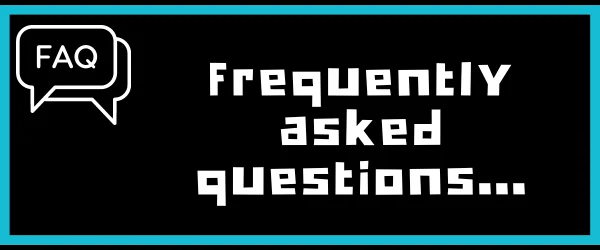
Q1 How can I know if my VPN is working?
To know that your vpn is working as should it be there are several steps that must be checked :
- Checking your IP address.
- Checking for DNS leaks.
- Checking for WebRTC leaks.
- Checking if your vpn software stats are connected.
- Checking your internet speed connection.
- checking the vpn encryption.
Note: All the steps I mentioned were explained in the article above.
Q2 What do I do if my VPN is not working?
If your VPN software or service is not working as should it be, you can troubleshoot by restarting the device and relaunching the application also you may change the VPN server location if you can. If the same problem still facing you may check your internet connection speed, Sometime if your VPN software needs to update make some problems.at the last, if you still having problems I advise Contacting your VPN provider’s support team for further assistance.
Q3 Can we use multiple VPNs at the same time?
While it is technically possible to use multiple VPNs simultaneously, it can lead to compatibility issues and impact performance. It’s generally advisable to use a single VPN connection for optimal results.
Q4 Are VPNs legal?
The legality of VPN usage varies by country. While VPNs are legal in many regions, some countries may restrict or regulate their use. It’s essential to familiarize yourself with the laws governing VPN usage in your jurisdiction.
Q5 Can my ISP detect if I’m using a VPN?
While your ISP can detect that you are using a VPN, it cannot see the specific content of your internet traffic. A VPN encrypts your data and masks your IP address, making it difficult for your ISP to monitor your online activities.
Conclusion
Verifying the functionality of your VPN is crucial for maintaining your online privacy and security. By following the methods outlined in this article, you can confidently check if your VPN is working as intended. Remember to look for IP address changes, encrypted connections, and location spoofing, and perform DNS leak tests to ensure a reliable VPN experience. If you have any issues you can refer to the troubleshooting steps that I provided. Stay safe and enjoy a secure online journey with your VPN!