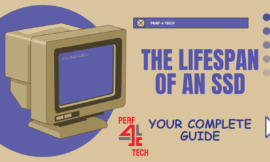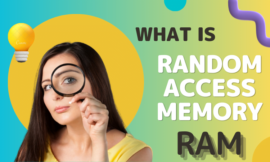Insufficient storage on SSD or HDD is a critical computer issue. If unable to buy new storage, your computer use is restricted. Storing new files requires freeing up space by deleting temporary files or uninstalling unwanted programs. In this article we will talk about how to uninstall old drivers in Windows to save space, so let’s start.

Table of Contents
Toggle1. How to uninstall old drivers in Windows to save space?
To uninstall the old virgin drivers for example VGA driver there are two methods:
- Using disk clean-up manager.
- Using programs such as Driver Storage Explorer.
1. Disk clean up
When a user updates a computer component driver, like the graphics card, Windows replaces the old driver with the latest version. However, the system keeps the old version temporarily, allowing the user to revert in case of issues. If all is well, you can use the built-in Disk Cleanup tool to delete these old drivers and free up hard drive space.

To free up space on your system drive, press Win + S, type “disk cleanup,” and open the “Disk Cleanup: Drive Selection” window. Choose the system partition (usually marked as C), click OK, and wait for the initial scan. Afterward, click Clean up system files for a thorough check and display of unnecessary files, including system-related ones [as shown in the image above].
After scanning, mark Device driver packages and note their size (likely over 1 GB). Click OK, then Delete Files to free up space on the system partition.
2. Driver Store Explorer program
The previous method leads to the removal of outdated drivers that Windows designates in the background. However, if you prefer to manually inspect and delete specific older versions, the free Driver Store Explorer program offers a solution. its user-friendly interface, the program is easy to navigate. Simply download and run it directly, as it is a portable application that requires no installation. Upon launching, it will scan all the drivers installed on your device.

Wait for the scan to finish, and it will present a comprehensive list of drivers. You can review them or click the “Select Old Drivers” button on the side menu for the program to automatically identify the outdated drivers or those with more recent versions available for your device. Afterward, you can press “Delete Drivers” and confirm the removal of these drivers.
Finally, I hope my article added some valuable information to you. If you have some questions? Let me know in the comments below. I’ll try my best to answer them.